Entering Information in Guest Record
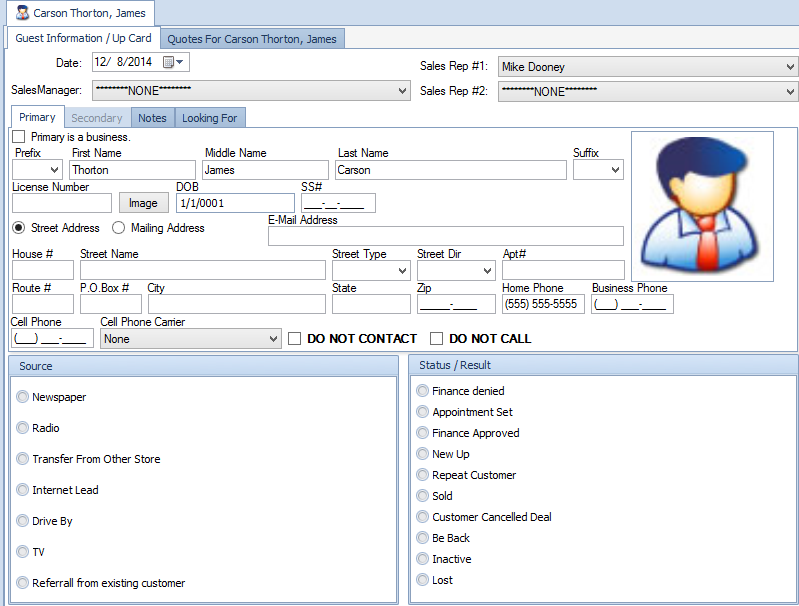
|
|
The date will default to the day the Guest Information/Up Card is created.
If you need to change it,
click on the drop down arrow and choose appropriate
|
|
|
Sales Rep #1 will default to the person that is logged into ComSoft.
This is the person the customer is assigned too. The sales rep can be changed by
clicking on the drop down arrow. This will give you a list of your employees to choose from.
|
|
|
Click on Drop down list to choose appropriate employee.
It is important to fill in this field if commissions are shared
|
|
|
Click on Drop down list to choose appropriate employee.
It is important to fill in this field if commissions are shared
|
|
|
Enter customers name. The name will show up on paper work identical to the way you type it in.
If you type it in all lowercase it will print on your contracts in lowercase.
|
|
|
Enter license number, date of birth and social security number.
Depending on permission level, the social security field may not appear on the screen.
|
 |
Enter address into the appropriate fields. Use the drop down boxes for street type
and street direction if applicable. If you enter the Zip code it will give you list of
the related city and county to that Zip.
|
|
|
In order to send text messages from ComSoft you must enter the cell phone carrier.
Click on the drop down box and select desired company.
If not listed, please contact us at 919-851-2010 and press 1 for support.
|
 |
Click in circle next to desired choice. This field contains where the customer
heard about you from. The contents of this list are determined by your dealership.
|
 |
Click in the circle next to the final status or result of the customers visit. Do not select until the customer visit is complete. The status/results will determine what customer follow up is automatically generated.
The contents of this list are determined by your dealership.
|
