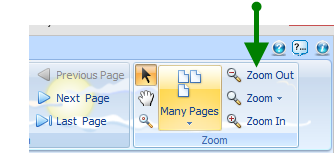Viewing Reports
ComSoft has many basic reports in the system. Reports can be created and/or customized to your needs.
The processes to view reports, filter dates, find items on, print reports, etc. are the same throughout the program.
1. Click on the desired report type from the Menu Explorer to begin. Note: these are not highlighted in the actual program
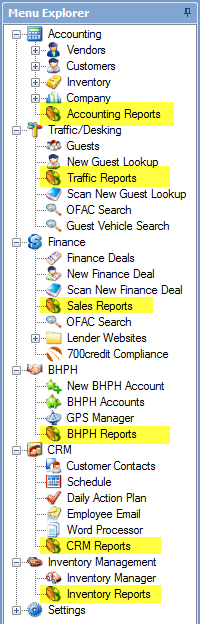
2. Click on desired report then click Open Selected Report OR double click on desired report to open
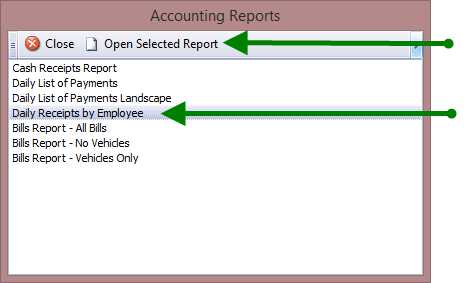
3. When you open any report it will automatically display information for the past 30 days. To narrow the time frame, click Filter
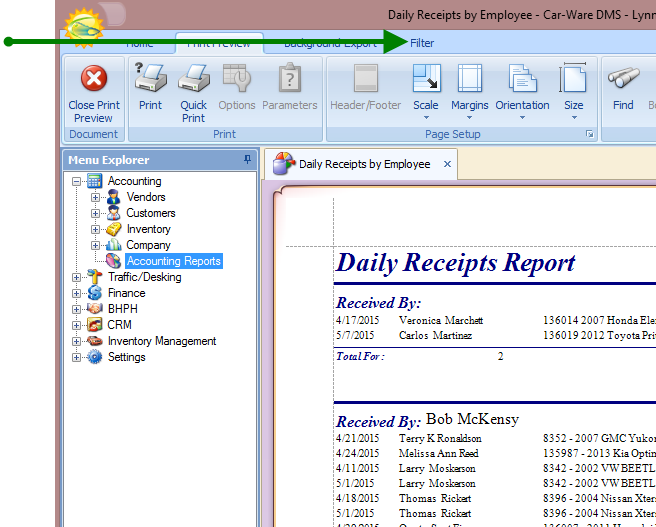
4. Click on drop down menu to select From and To dates

5. Click on Refresh
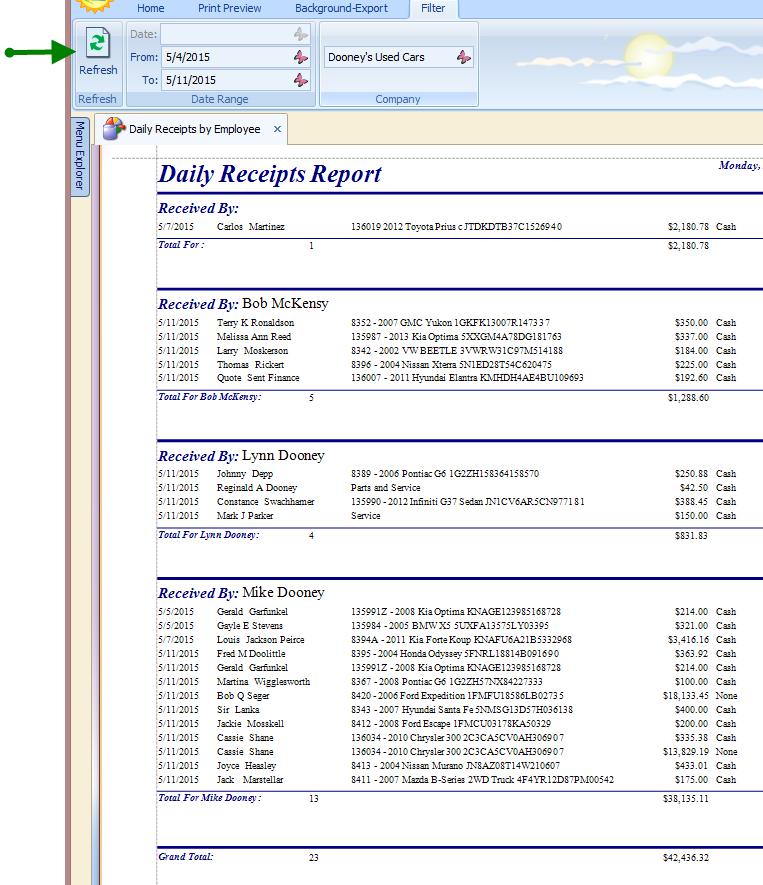
6. To print, click Print Preview, then Print
Note: to print one copy click on Quick Print it will process the job at your defaulted printer.
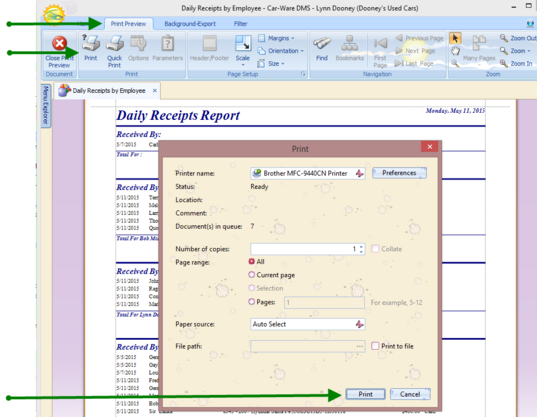
7. To find a specific item on a report, click Find, type in name or stock number,

8. Enter item name or stock number, you can choose how to search by checking one of the boxes. Click Find Next.
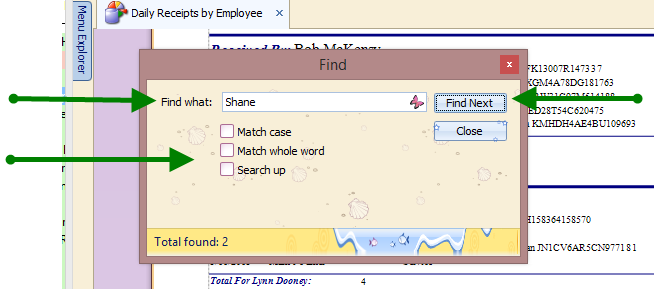
9. It will indicate number of desired items and place a box around the first found item. To locate the next item, click Find Next.
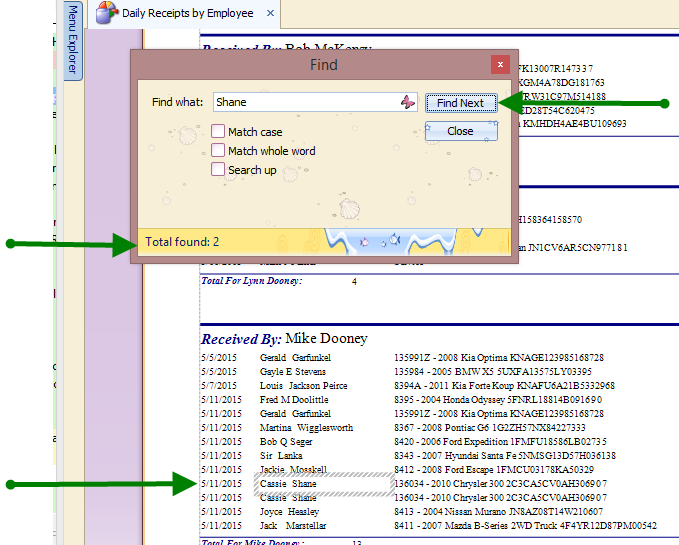
10. If it is a multi-page report click on Many Pages to change number of pages seen on one screen
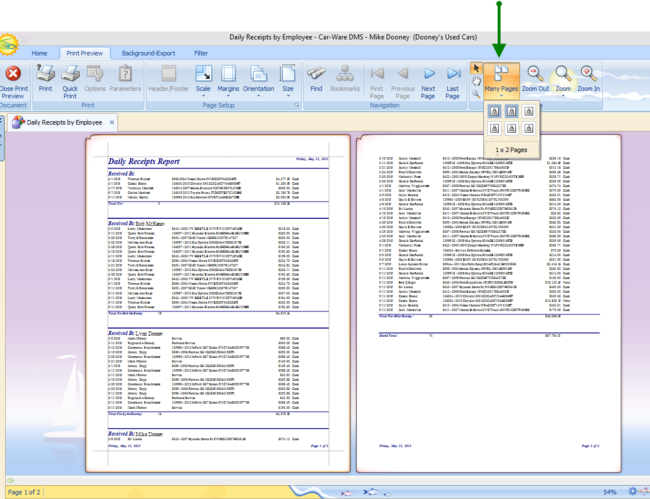
11. To increase size of report on screen use the Zoom buttons
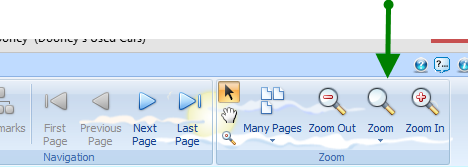
Note: Depending on your screen settings, your Zoom buttons may look like this