Add Document(s) To A Company
-
In the "Menu Explorer" click on the "+" next to "Settings"
-
Click on the "+" next to "Forms / Documents Settings"
-
Click on "Company Documents Manager"
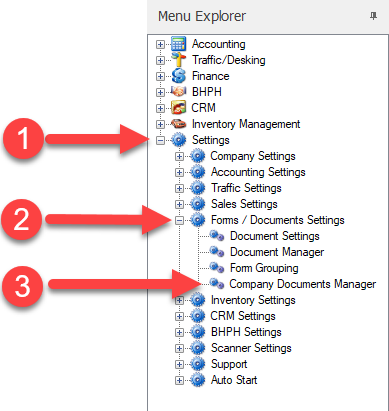
4. The "Company Documents Manager" will open.
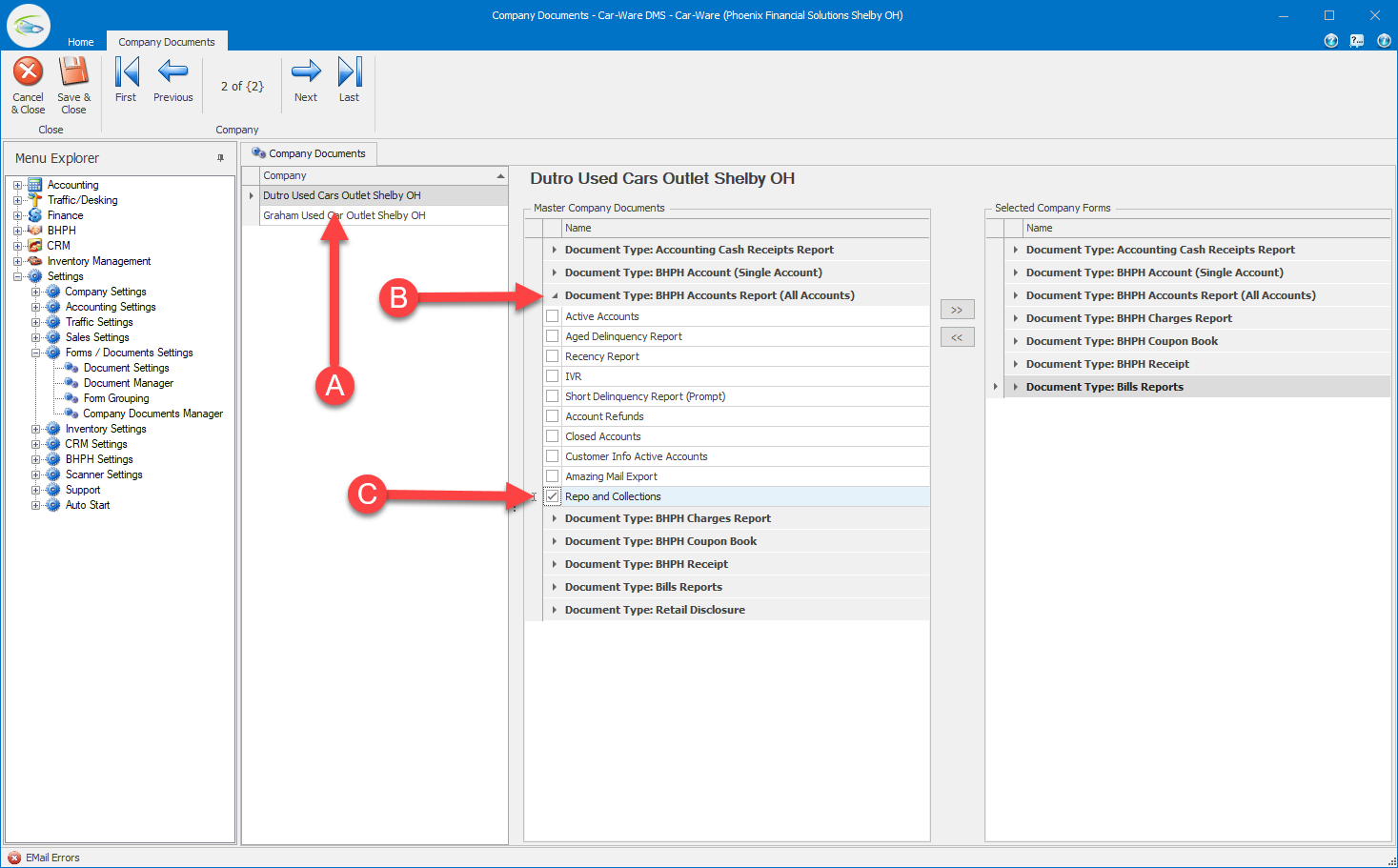
-
Select the company you want to add a document to.
-
Click on the arrow
 next to the document type that you want to add. This will expand and show all the documents of that type.
next to the document type that you want to add. This will expand and show all the documents of that type. -
Place a check in the box next to each document you want to add to the selected company.
5. Click the "Add" button  to add the selected documents to the selected company.
to add the selected documents to the selected company.
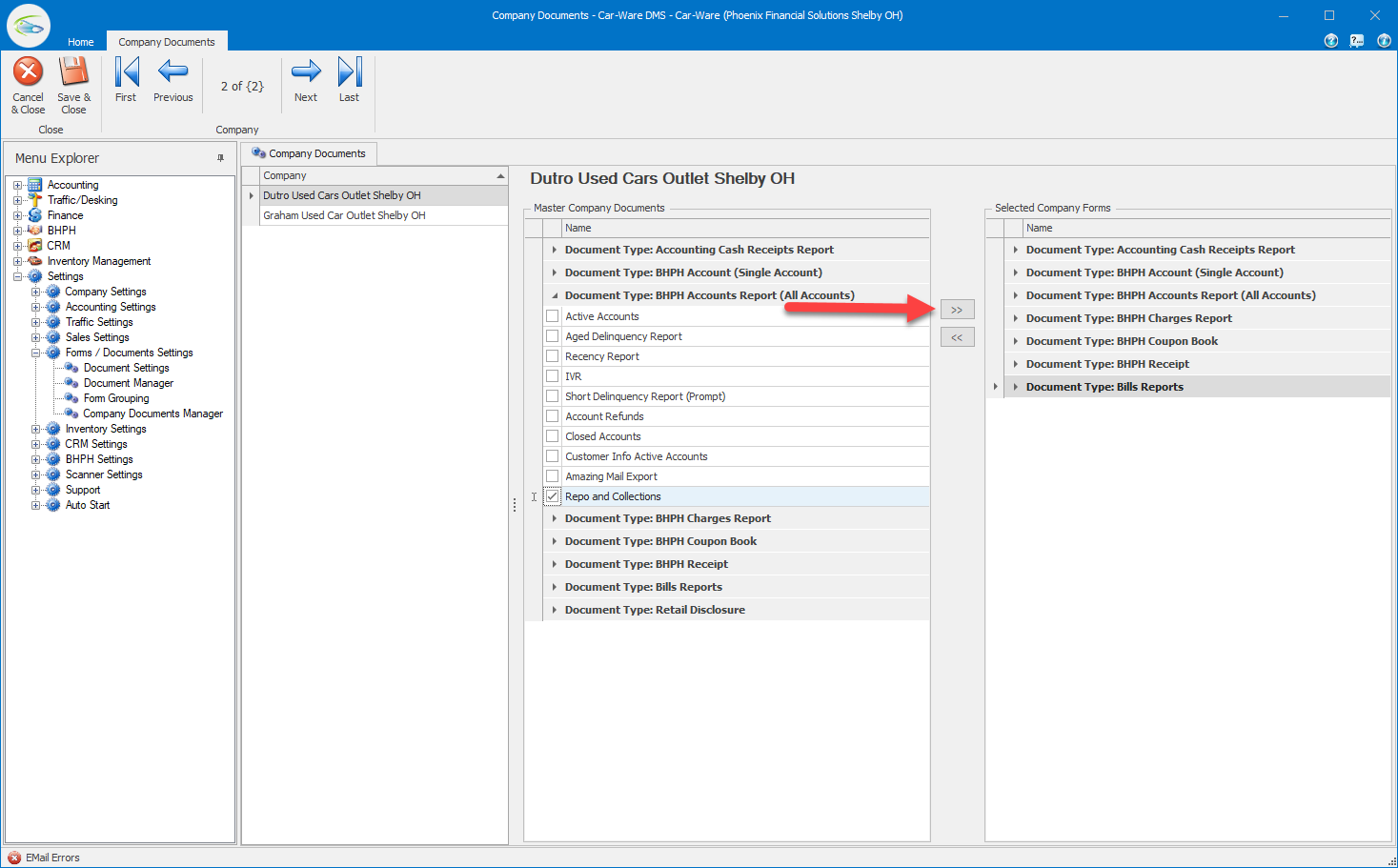
6. Repeat this process for other companies or documents.
7. Click "Save & Close" button  so save the changes. The documents are now available to changed companies.
so save the changes. The documents are now available to changed companies.
