Update Document(s) For a Company
Reports or Documents that have been edited in a multi-company system will need to be updated for each company in the system.
You will first have to remove the reports for each company and then add them back to each company you wish to distribute the updated report or document to.
1. In the "Menu Explorer" click on the "+" next to "Settings"
2. Click on the "+" next to "Forms / Documents Settings"
3. Click on "Company Documents Manager"
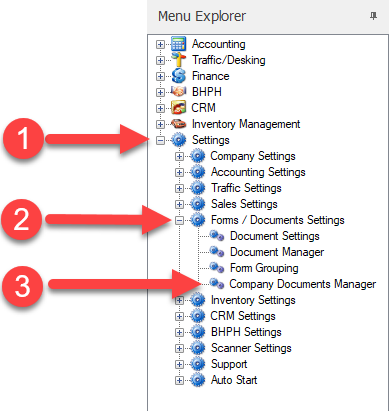
4. The "Company Documents Manager" will open.
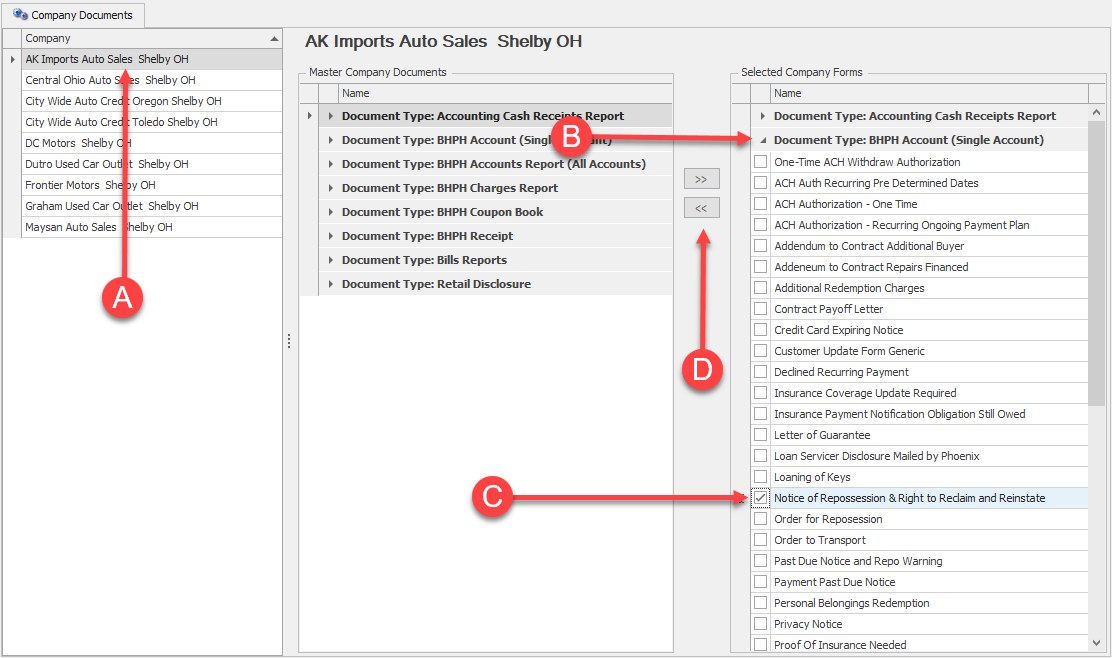
A. Select the company you need to remove the old document from.
B. Click on the  next to the report/document type to show all documents that the selected company has.
next to the report/document type to show all documents that the selected company has.
C. Place a check in the box next to the document to be removed.
D. Click on the left pointing arrow to remove the document from the company.
Repeat this process for each company you need to remove the document from.
5. Once you have removed all documents click the "Save & Close" button. This will save your changes.
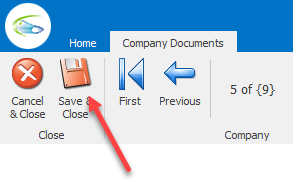
6. Now that your old documents have been removed add the updated documents back to each company.
Follow the steps in the topic "Add Document(s) To A Company".
