Create A Side Note For An Existing Account
Permission levels will determine access to this feature
1. Click on BHPH, then on BHPH Accounts
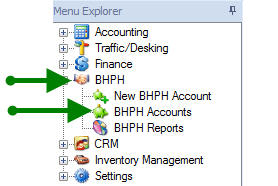
2. Double click on desired customers name to open account or highlight name and click  located on top menu bar.
located on top menu bar.
 located on top menu bar.
located on top menu bar.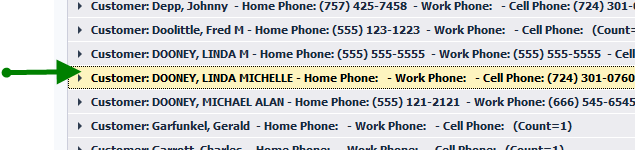
3. Click on Account Management, click on New Side Note
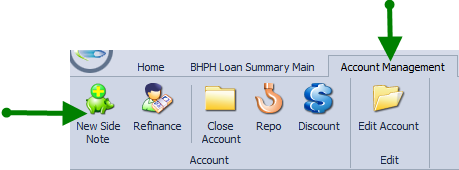
4. Click Next
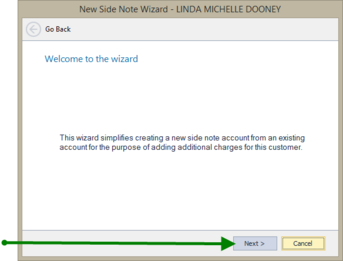
5. Click Add
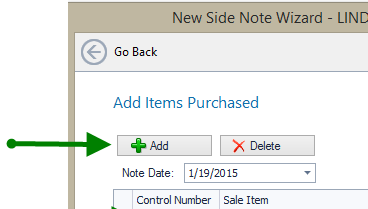
6. Click on AR drop down arrow and choose appropriate account receivable - (if you do not have QuickBooks integrated with ComSoft there will be a default account to choose)
Note date will default to the day you entering the note, change if needed.
Click in Control Number box, enter number that is associated with note.
Use drop down arrow to choose Sale Item - if desired item not present click Add Items and Services for more details.
Click in Amount box, enter total amount of item.
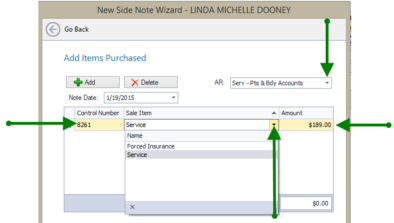
7. Click in the Purchase Description box to enter information specific to this account
Click Next
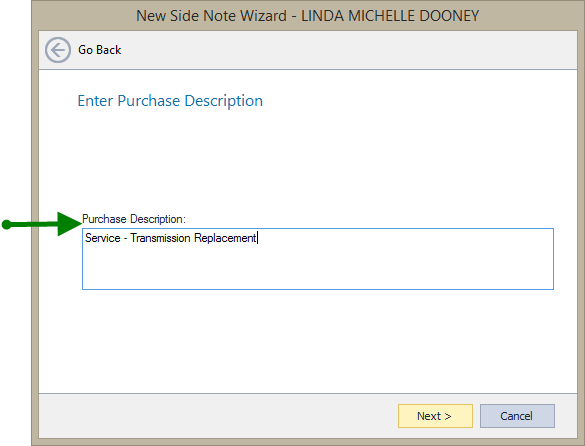
8. Click circle next to desired Calculation Method
Click Next
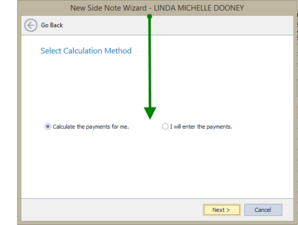
9. Enter first payment due date
Enter number of payments to be made in the Term box
Enter interest rate if applicable
Choose frequency of payments from drop down list
Click Calculate 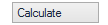
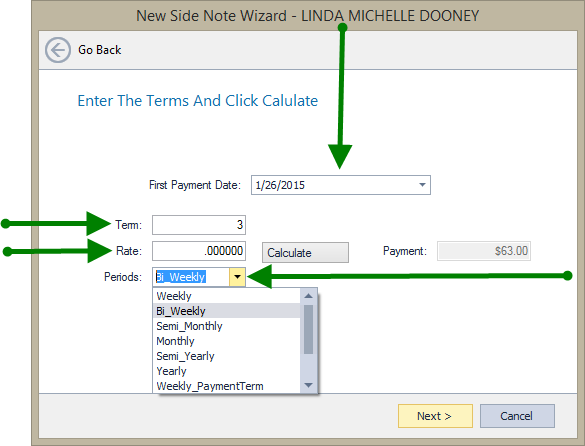
Click next
10. Review account information for accuracy, if need to make changes click on Go Back. If correct, click on Finish
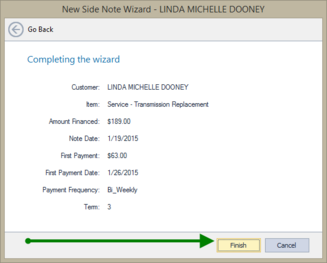
11. Click Accounting, then Customers, Then BHPH Account Posting
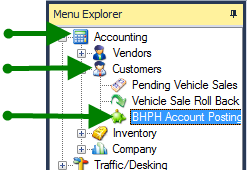
12. Click on the Pending New Accounts tab
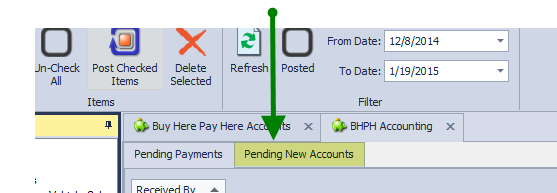
13. Find account you just created, check box and click Process Checked Items.
Note: if you do not see the name of the desired account click Refresh.
If it is still not there change the from date to a week earlier.
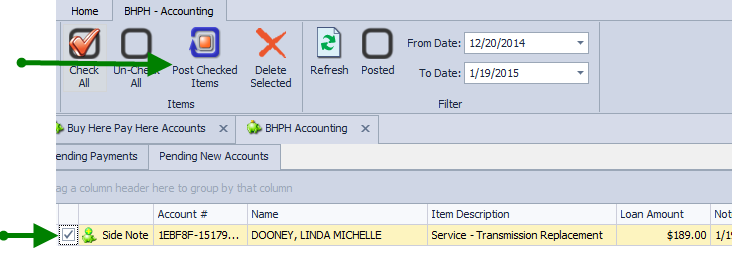
14. Check the Posted button, to assure that it is now posted.
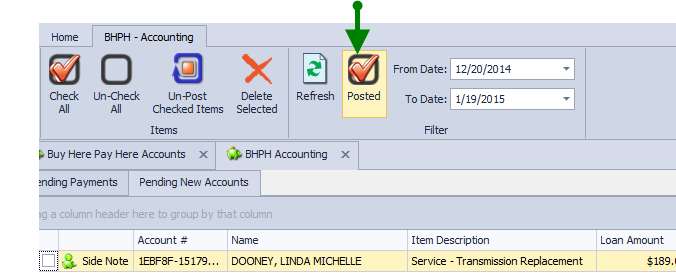
15. Go To BHPH accounts (see #1). Click on persons name, find created account, double click to open.
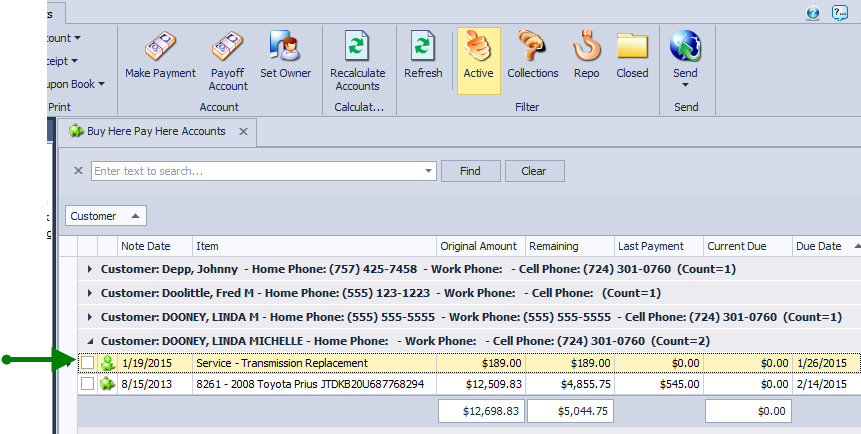
Verify that highlighted information is correct.
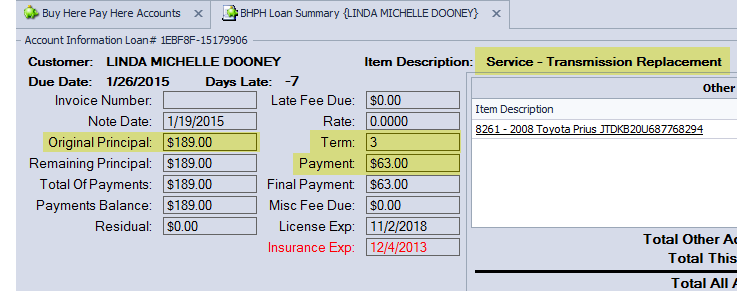
Your Side Note is completed and ready to take payments.
