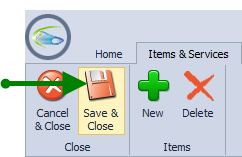Adding Item and Services
Items and Services are fees that are often charged in a side note. They appear on a drop down list when you are creating a side note.
1. To enter a new item or service, Click Accounting, Company then Items and Services
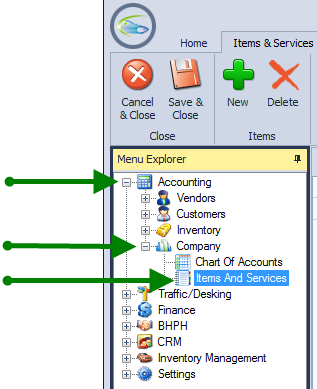
2. Click New
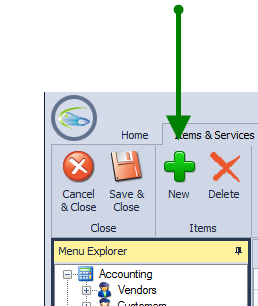
3. Make sure that Active box is checked.
Use drop down box to choose what the Item Type is.
Check the Item Department(s). Note: BHPH must be checked to create the side note payment portion.
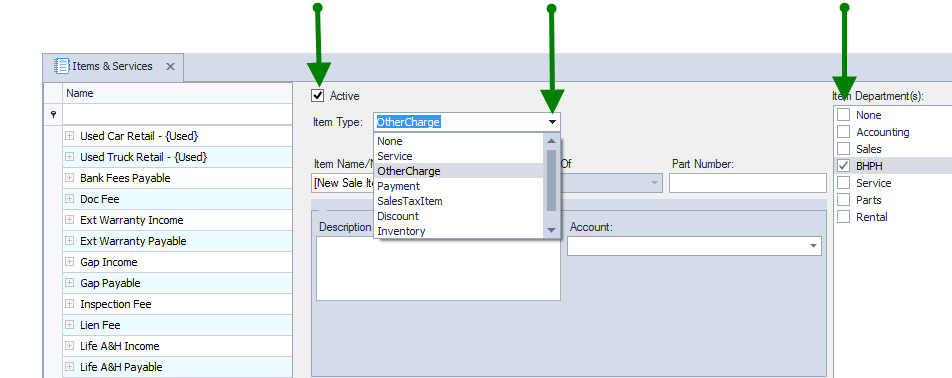
4. Type in Item Name/Number
If this is a sub item of another item already on the list use drop down menu to choose appropriate one
Enter part number is appropriate, can be left blank
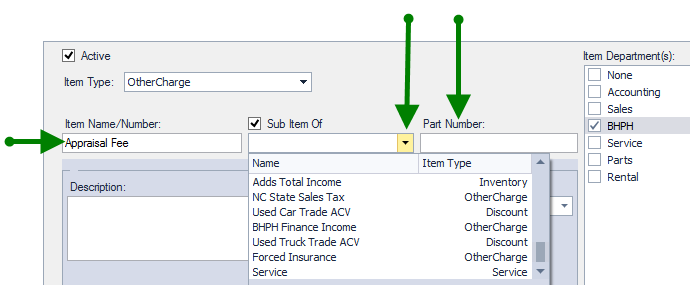
5. Type any desired description, this can be left blank.
Choose Account from drop down list. Note: If you are not integrated with QuickBooks, this can be left as none.
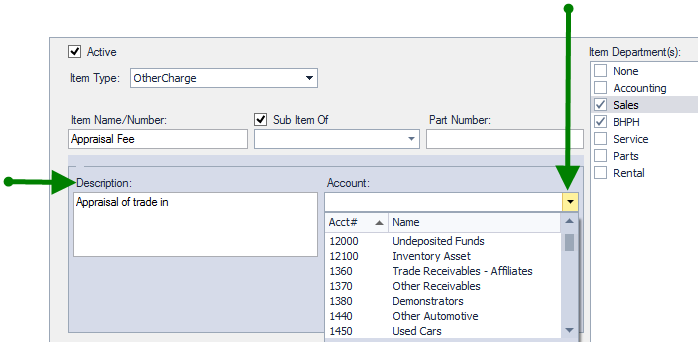
6. Click Save and Close