Mass Communication
Mass Communication allows you to send email or text messages to all or selected customers.
Click on the "+" next to ""CRM" and click on "CRM Mass Communication".
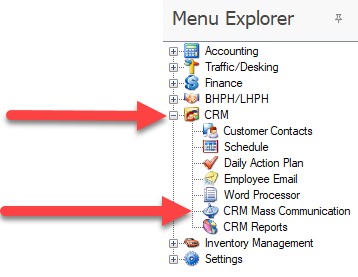
The Mass Communication screen will open.
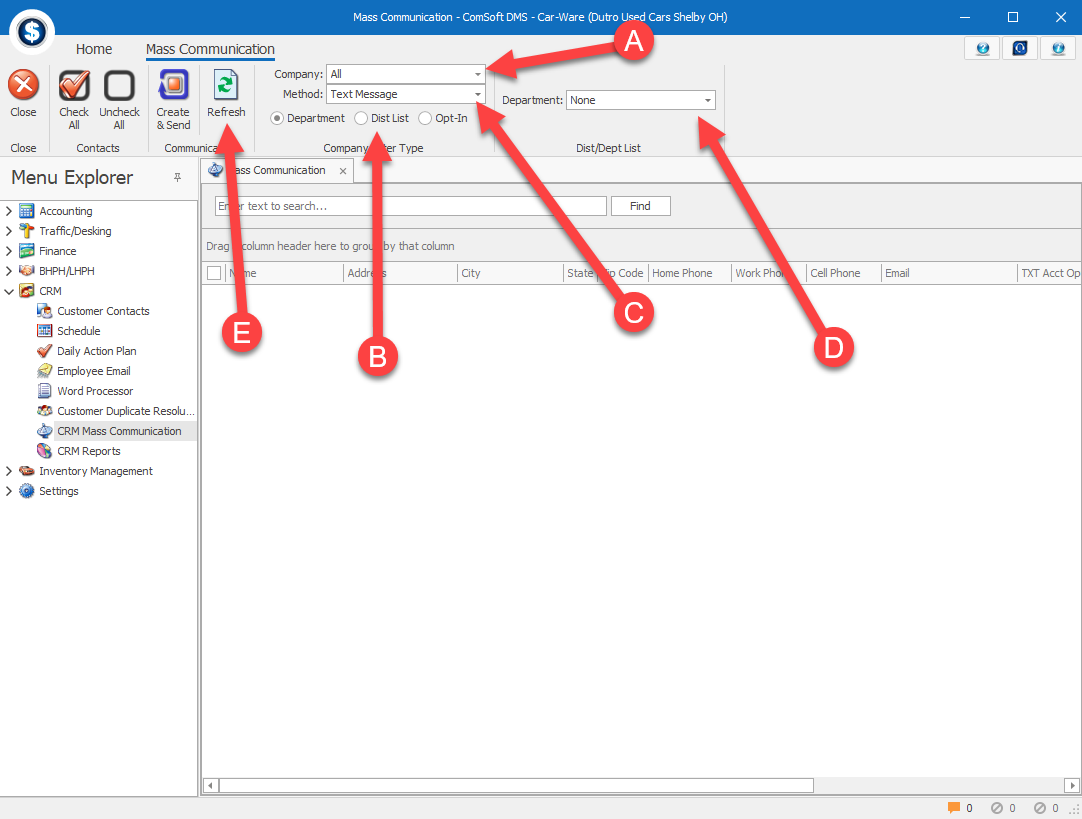
A. Select a company or choose All.
B. Select Department, Dist List (distribution list) or Opt-In (to send a generic opt-in message).
C. Select the communication method. Email or Text Message.
D. Select a department, Vehicle Sales, Guests Traffic, Customer Only, Parts Sales, Service, or BHPH.
NOTE: Depending on the department, additional filter options will appear. place a check in the boxes that you wish to filter the resulting list by.
E. Click the refresh button and the system will collect customer information based on your choices.
In the list below select the customer(s) or click the  to select or unselect all customers.
to select or unselect all customers.
 to select or unselect all customers.
to select or unselect all customers.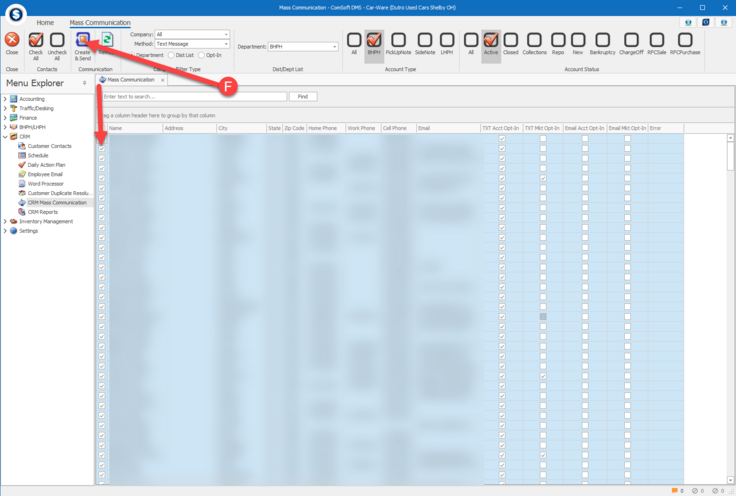
F. Once customers are selected click the "Create & Send" button to edit the email or text message you wish to send to the selected customers.
The "Message" dialog box will open. Enter the message you wish to send to all the selected customers
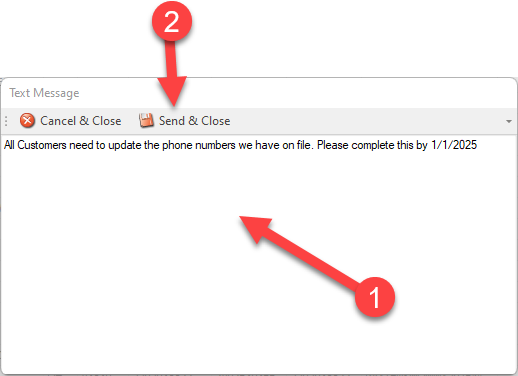
1. Enter the message you want to send.
2. Click "Send & Close"
