Print Forms
1. On the finance deal window, click Print Forms.
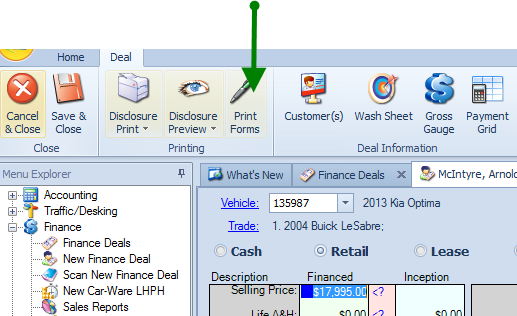
2. Click in the box next to the forms you want to print then click arrow to move forms to "Forms to Print" column. To remove a form from the 'Forms to Print' column, click in box next to form to remove and click on arrow to move back to Library.
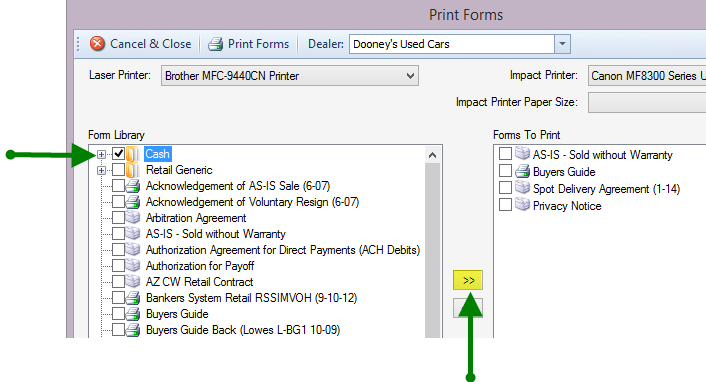
Note: You can create folders for specific deal types that include all the forms you need. Click Forms Groups Window.
To view the forms in the folder click on the plus sign next to the folder.
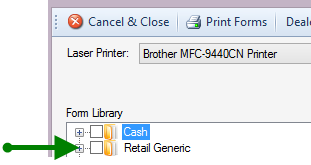
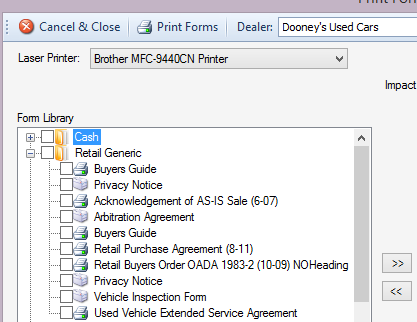
3. Click Print Forms
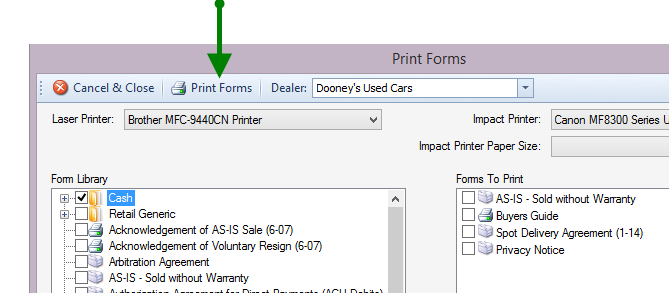
4. You will be cued to load each document. If document is an impact form, load into appropriate printer, then click OK. If it is a laser form, just click OK.
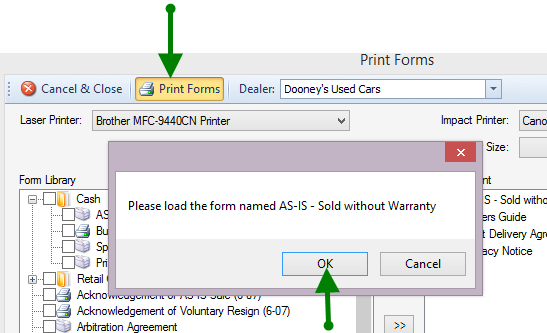
5. Once form is printed it will ask you if it printed correctly
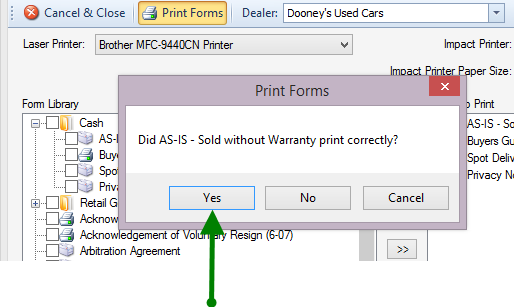
This process will continue for each form to be printed. This feature is designed to prevent errors in subsequent forms being printed.
