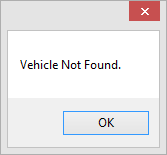Using Find Function
The Find function is on many screens throughout the program.
1. Click Find
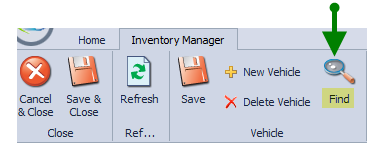
2. Click on the drop down menu arrow
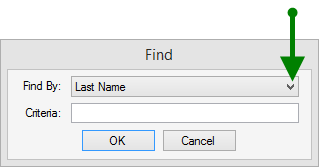
Depending on the module you are in the Find By: drop down list may be different. Click on choice.
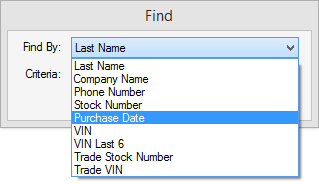
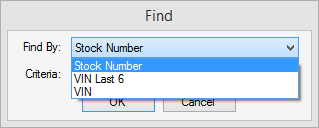
3. Click in Criteria box to enter desired information to find. Click OK.
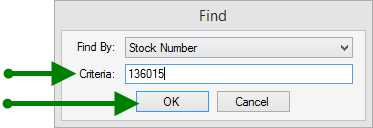
4. An error box will appear if the information is not located. Click OK and try again.