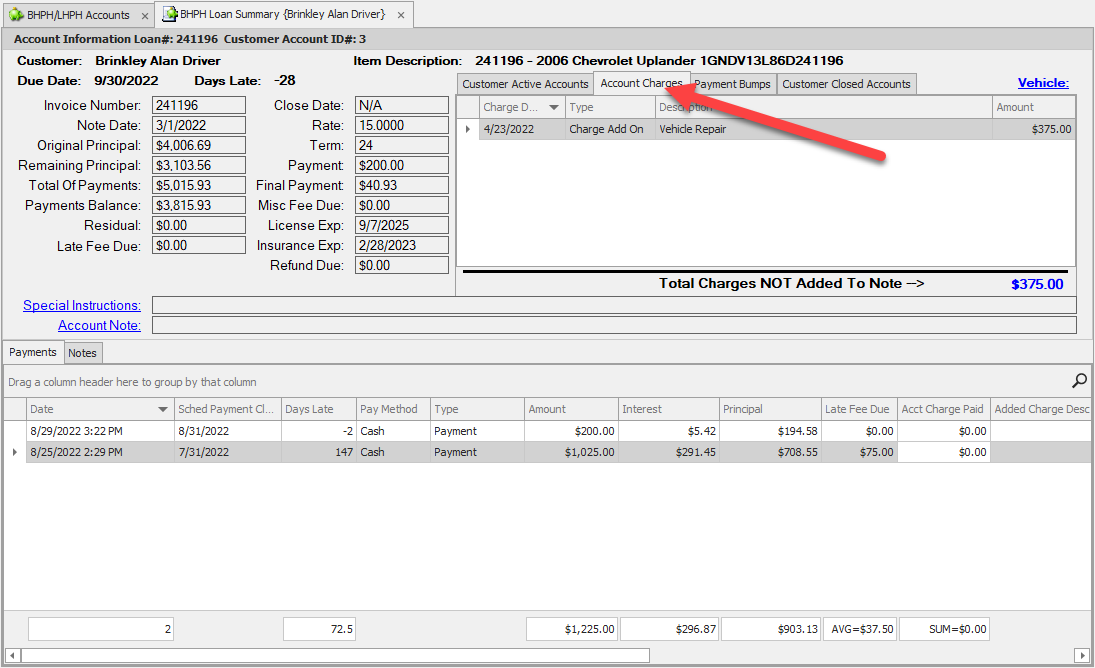Add Account Charge
NOTE: Permission levels will determine access to this feature
1. Click on BHPH, then on BHPH Accounts
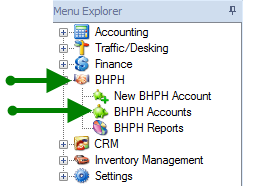
2. Double click on desired customers name to open account or highlight name and click  located on top menu bar.
located on top menu bar.
 located on top menu bar.
located on top menu bar.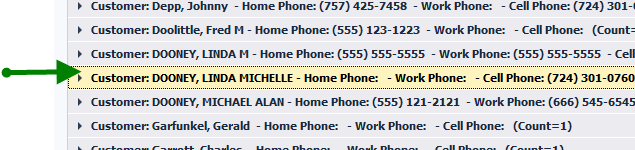
3. Once the account is opened, click on the "Account Management" tab on the top of the screen.
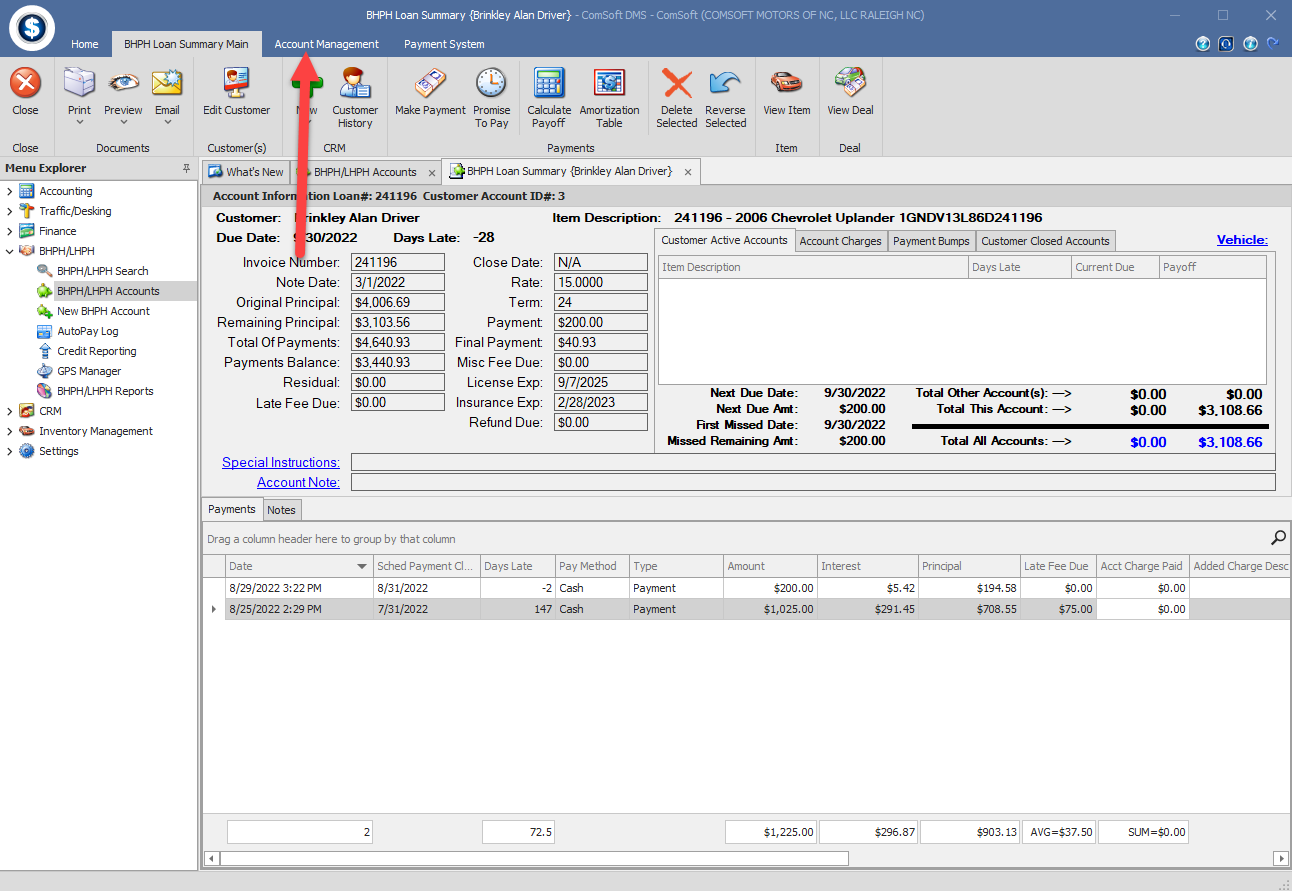
4. Click on the "Add Charge" button.
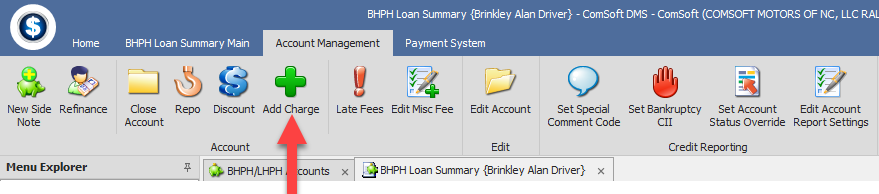
5. The "New Charge Wizard" will open. Click the "Next" button #1. NOTE: if you need to go back a step click on the back button #2.
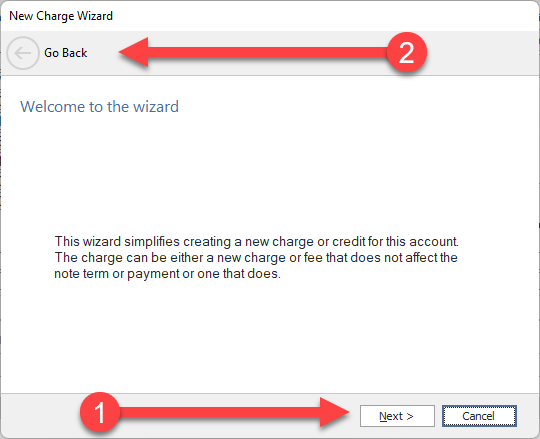
6. Leave the charge type set to "Charge Add On". NOTE: If you want to give a credit select "Charge Credit" as a charge type. Click the "Next" button.
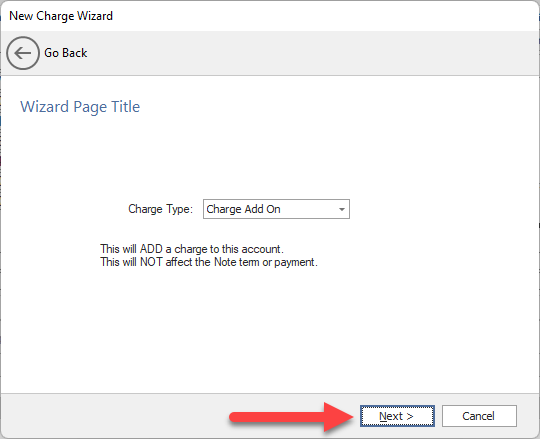
7. Enter the charge information and click the "Next" button.
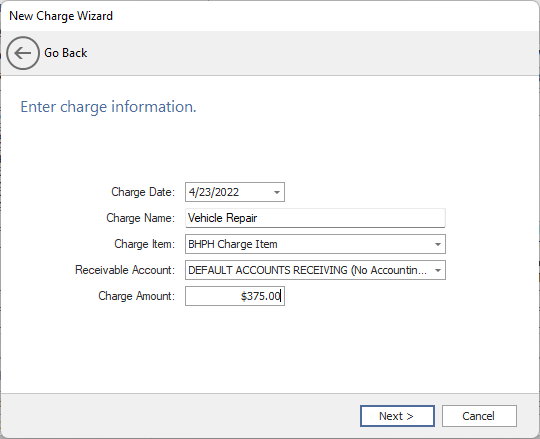
Charge Date: Enter the date of the charge.
Charge Name: Enter what the charge was for.
Charge Item: Select a charge item from the drop down. NOTE: if there is not an item in the list or the wrong type, refer to the topic "Adding Items and Service".
Receivable Account: Select the receivable account you want to use.
Charge Amount: Enter the amount of the charge.
8. Verify that the information is correct and click the "Finish" button.
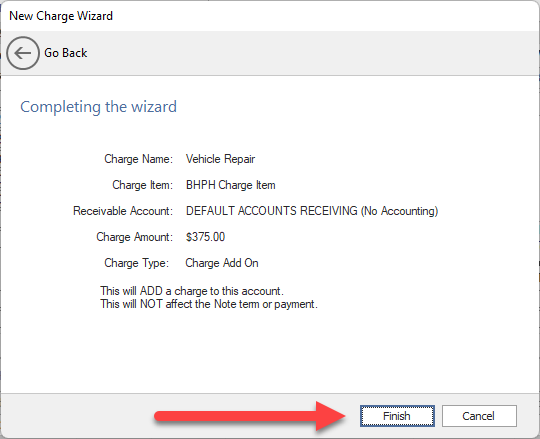
9. To see the charges and credit that have been added to the account click on the "Account Charges" tab on the account screen.