CloseOr Repo An Existing Account
1. Click on BHPH, click BHPH Accounts
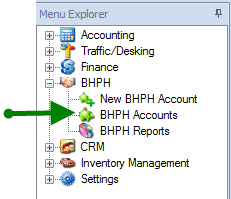
2. Choose desired account (double click on name or click on '+' next to name and choose desired account of that customer)
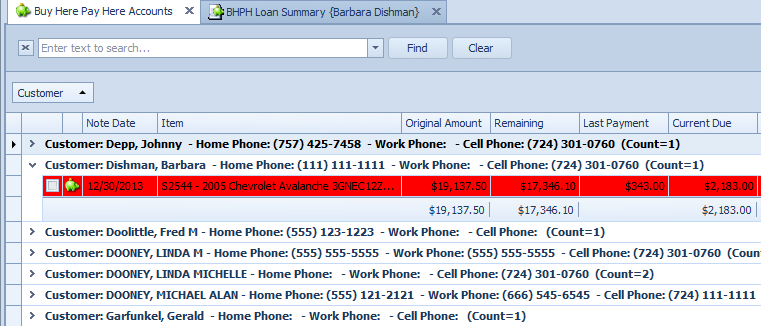
3. Verify that the desired account is open

4. Click on Account Management tab
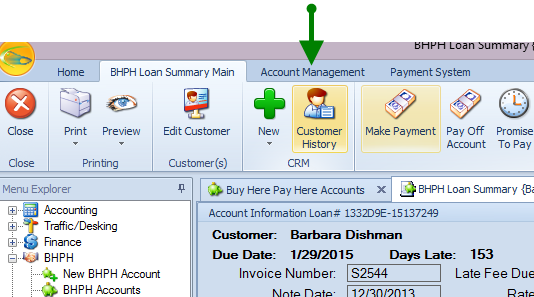
5. To restock a vehicle and close an existing BHPH account that is not due to a Repossession, click Close Account.
To restock a vehicle and send account to the repo folder, click Repo.
The process is the same for both however it is important to select the correct action to maintain the accuracy of your vehicle history and accounts.
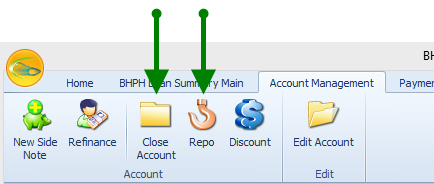
6. Click Restock Vehicle box
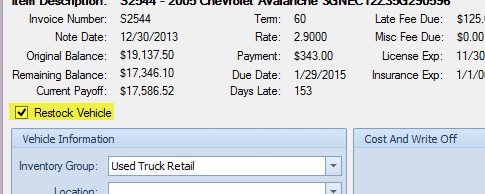
7. Enter vehicle information, using drop down menus and editable fields
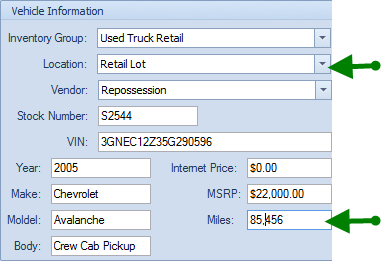
The MSRP (Selling Price) will automatically populate as the previous selling price. If new selling price desired, click in MSRP field and enter.
The vehicle stock number can be changed here as well. Click in field and enter new number.
8. Enter Cost and Write Off information. New cost For Vehicle will automatically populate as the original cost of the vehicle. To change, click in box and enter adjusted cost. this is especially important if you are integrated with QuickBooks.
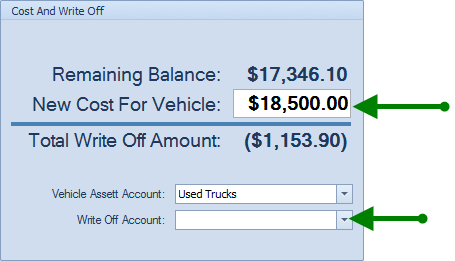
If integrated with QuickBooks, use drop down menu to select apporpriate write off account.
9. Click Save & Close
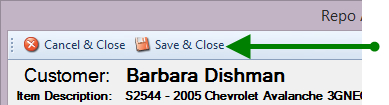
Once saved the vehicle will be entered back into your inventory, the BHPH account will move to the closed or repo folder depending on the process you selected in the beginning.
