Edit Reports and Documents
This topic will show you how to edit reports and documents for any part in the program.
NOTE: If you have a MASTER COMPANY (more than one company in the system) then be sure to switch to a company that is NOT the master company.
-
Click the "+" next to "Settings"
-
Click the "+" next to "Forms / Documents Settings"
-
Click on "Document Manager"
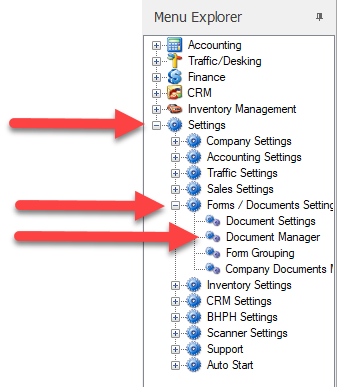
-
The "Document Manager" screen will load.
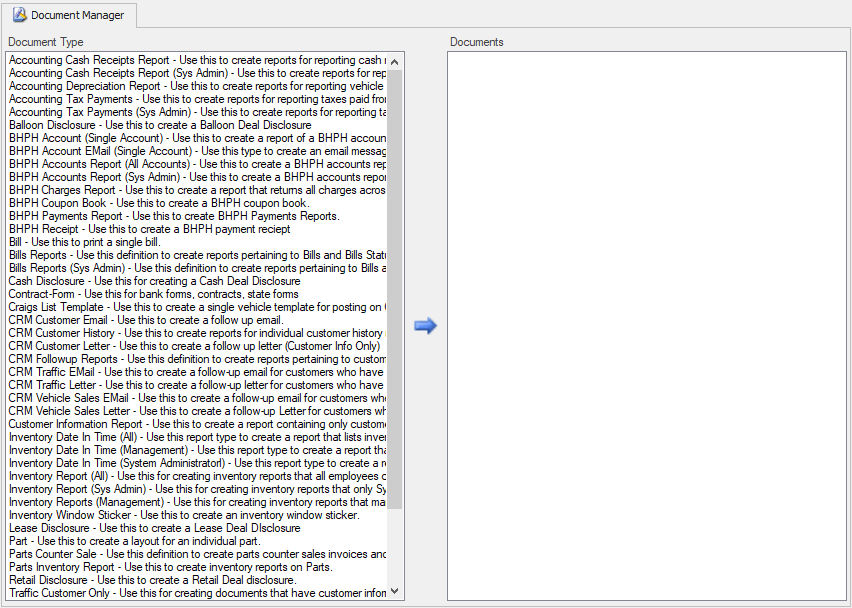 5. Select the document type on the left side of the screen. Once selected all documents that are available to be edited will be shown on the right. Select the document on the right that you wish to edit.
5. Select the document type on the left side of the screen. Once selected all documents that are available to be edited will be shown on the right. Select the document on the right that you wish to edit.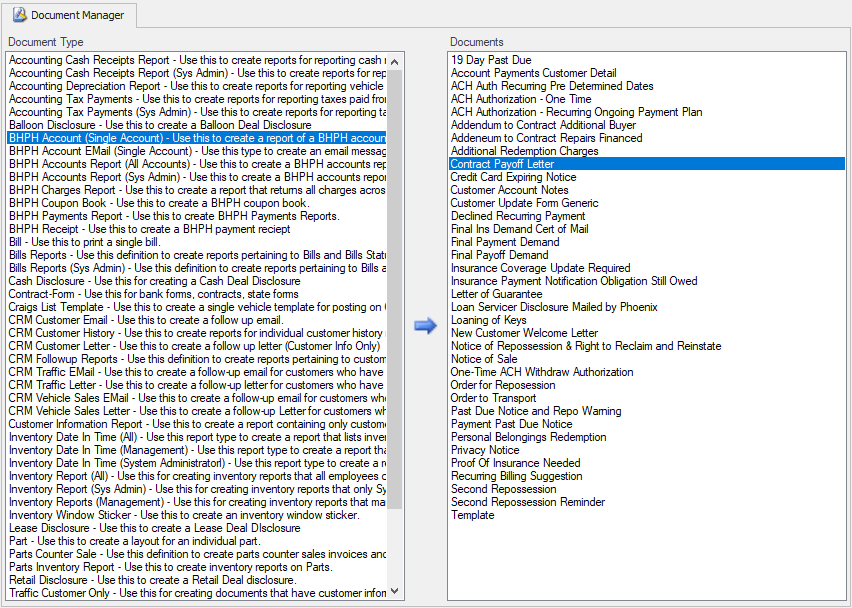 6. Click on the "Edit Button" to edit the report or document that is selected.
6. Click on the "Edit Button" to edit the report or document that is selected.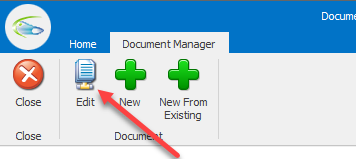 7. Depending on the document type that is selected you may be presented a dialog box that will allow you to select the information you want to use for your document.
7. Depending on the document type that is selected you may be presented a dialog box that will allow you to select the information you want to use for your document.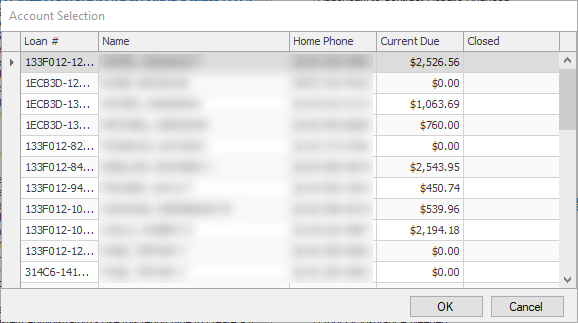 Double click the information or select it from the list and click the "OK" button.8. The report designer will open.
Double click the information or select it from the list and click the "OK" button.8. The report designer will open.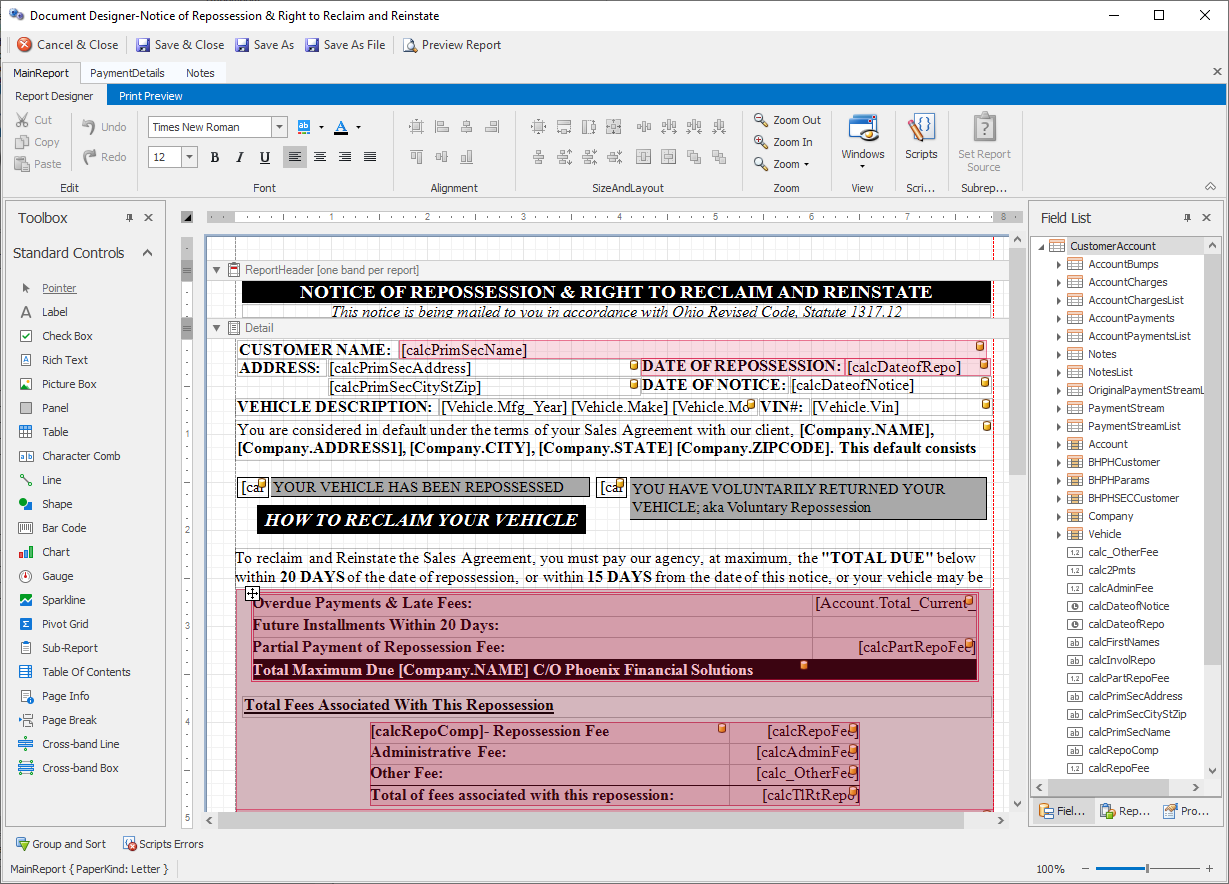 Make your changes and click "Save & Close".Note: If you have multiple companies in your system you will have to follow the steps outlined in the topic "Update Document(s) For a Company".
Make your changes and click "Save & Close".Note: If you have multiple companies in your system you will have to follow the steps outlined in the topic "Update Document(s) For a Company".
