Create Mailing Labels
This topic will show you how to generate mailing labels for customers or specific customer types.
NOTE: If you have a MASTER COMPANY (more than one company in the system) then be sure to switch to a company that is NOT the master company.
-
Click the "+" next to "Settings"
-
Click the "+" next to "Forms / Documents Settings"
-
Click on "Document Manager"
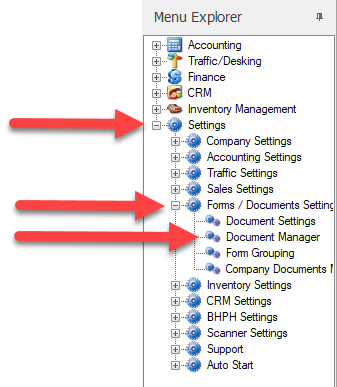
-
The "Document Manager" screen will load.
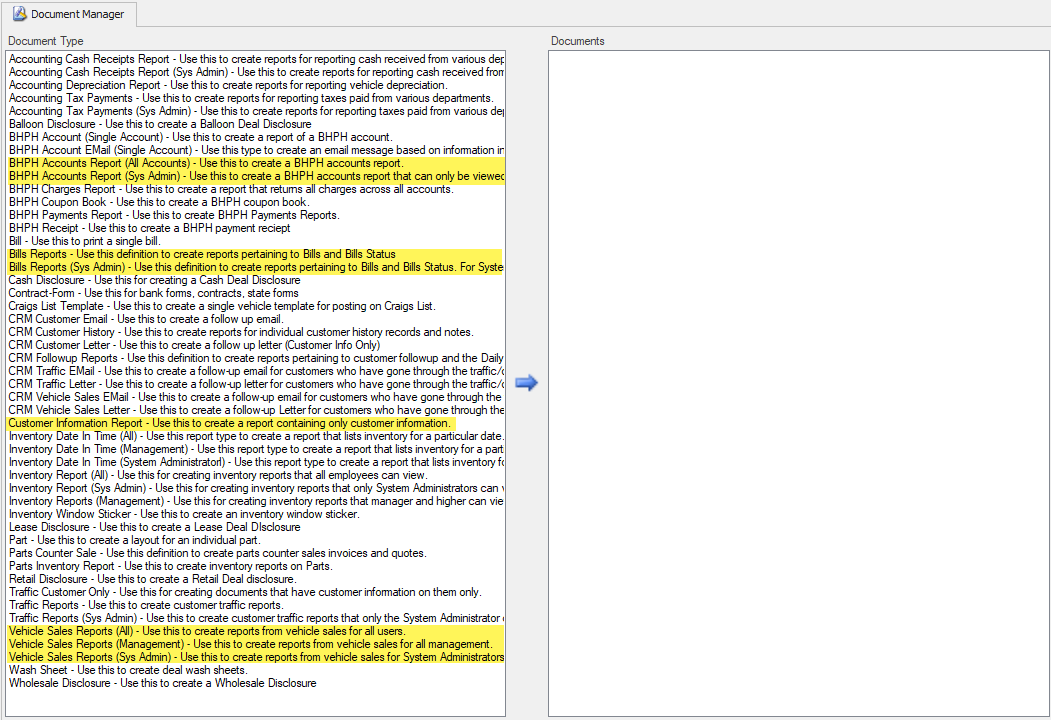 The highlighted document types are document types that will give you customer information for specific areas in the program.Select the document type and click the "New" button
The highlighted document types are document types that will give you customer information for specific areas in the program.Select the document type and click the "New" button on the toolbar.
on the toolbar. -
The "Report Designer" screen will open.
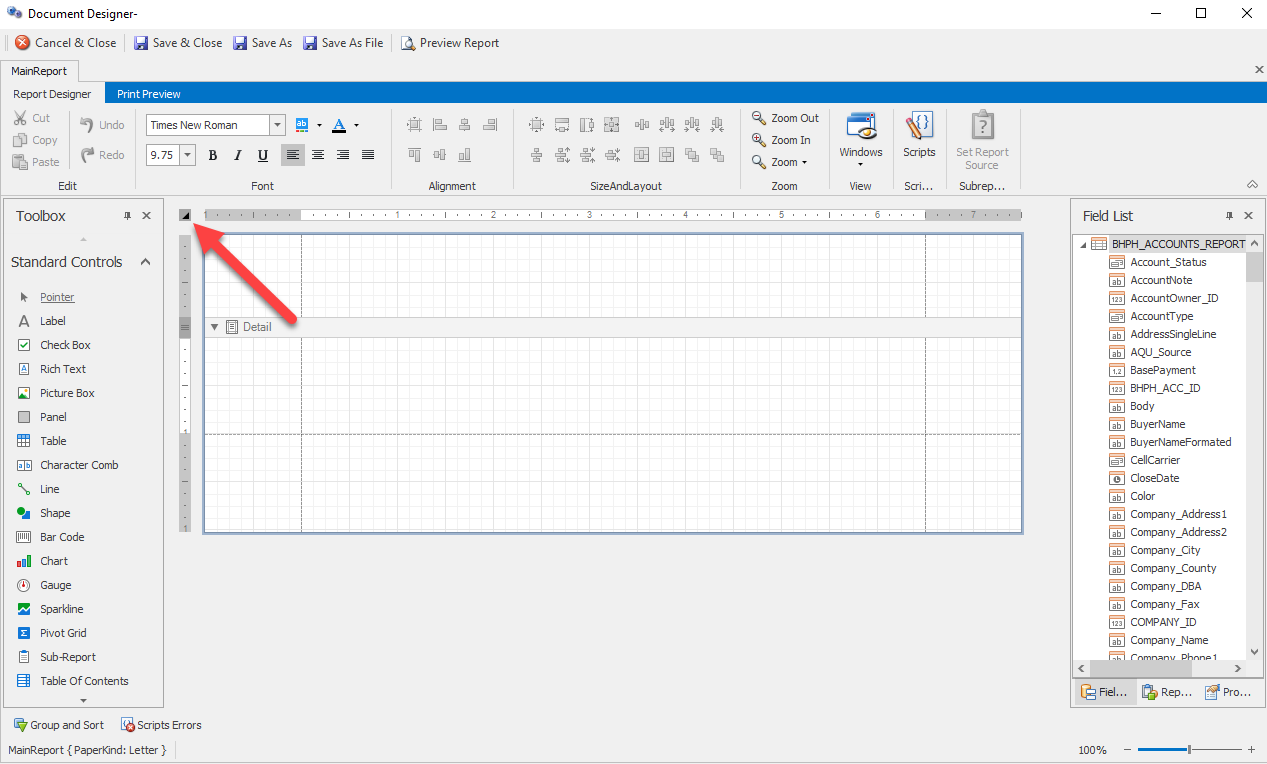 Click the "Report Tasks" button
Click the "Report Tasks" button and the report tasks menu will open.
and the report tasks menu will open. -
On the "Report Tasks" menu select the "Design in Report Wizard..." link.
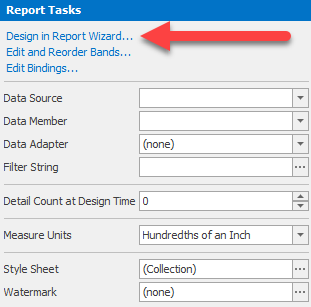
-
The "report Wizard" screen will open.
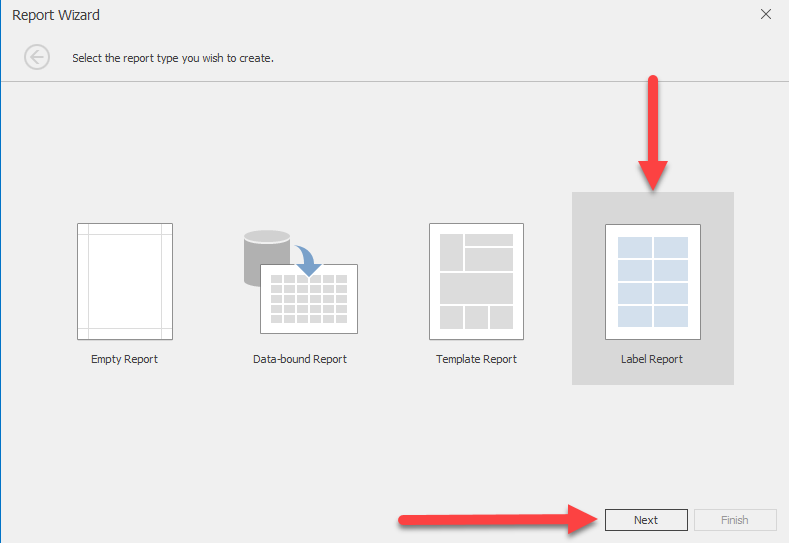 Select the "Label Report" option so it is highlighted and then click "Next".
Select the "Label Report" option so it is highlighted and then click "Next". -
The label brand and type screen will be shown.
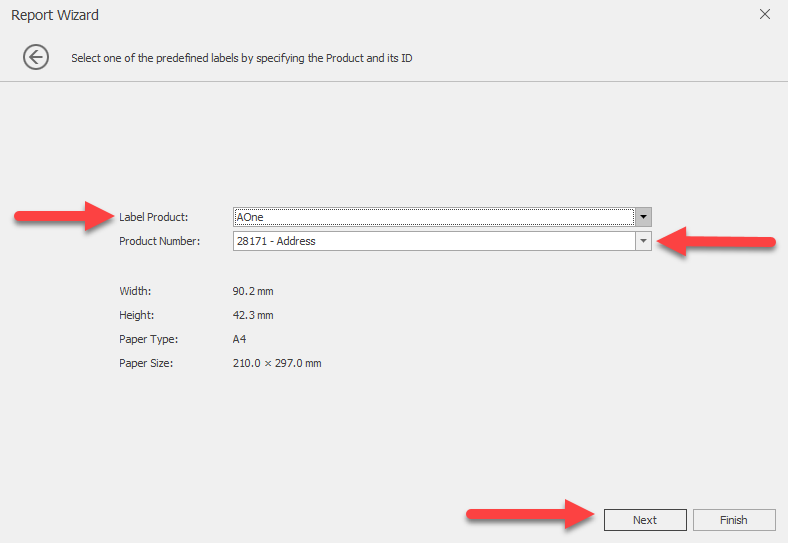 Select the label product and product number from the drop down lists and then click the "Next" button.
Select the label product and product number from the drop down lists and then click the "Next" button. -
Finally the label adjustment screen will be shown.
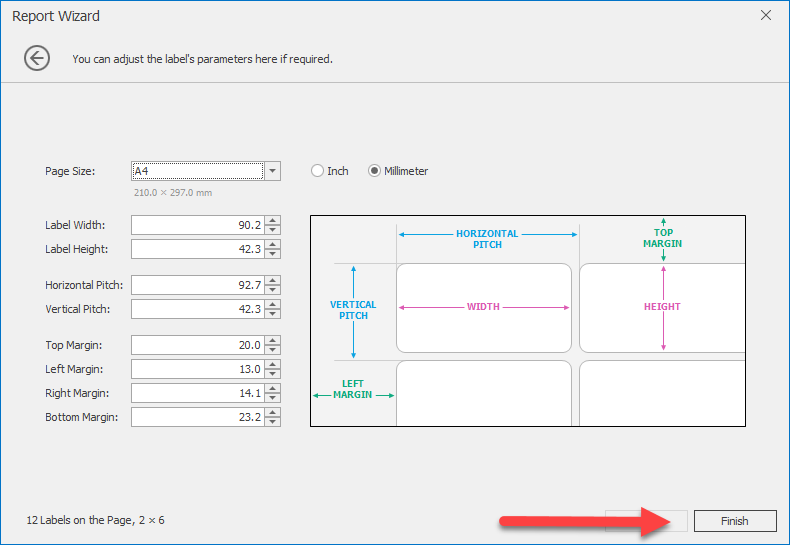 The defaults should work as is, but if necessary you can run through the wizard again and make adjustments. Click The "Finish" button.
The defaults should work as is, but if necessary you can run through the wizard again and make adjustments. Click The "Finish" button. -
The "Document Designer" will now look like this.
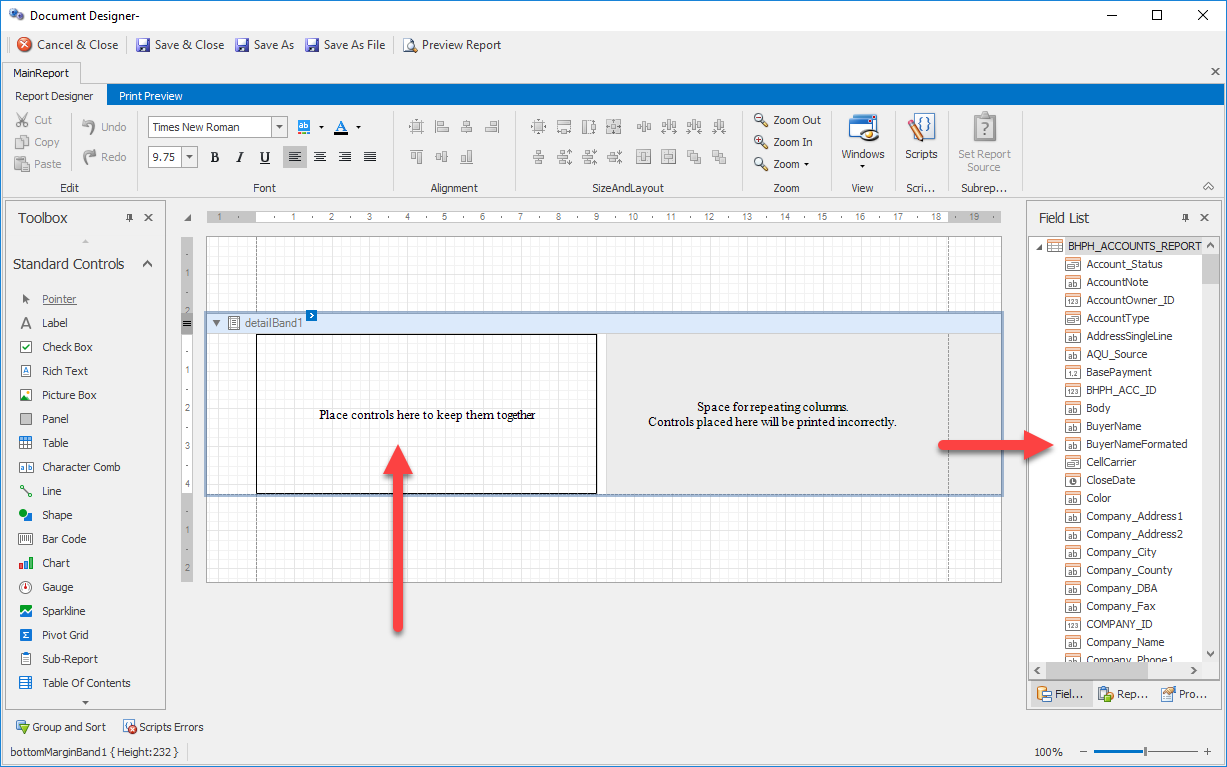 From here you can drag and drop fields from the "Field List" and place them in the section that says "Place controls here to keep them together".
From here you can drag and drop fields from the "Field List" and place them in the section that says "Place controls here to keep them together". -
Once you have placed the fields you want on the label you can preview what the result is by clicking the "Print Preview" tab.
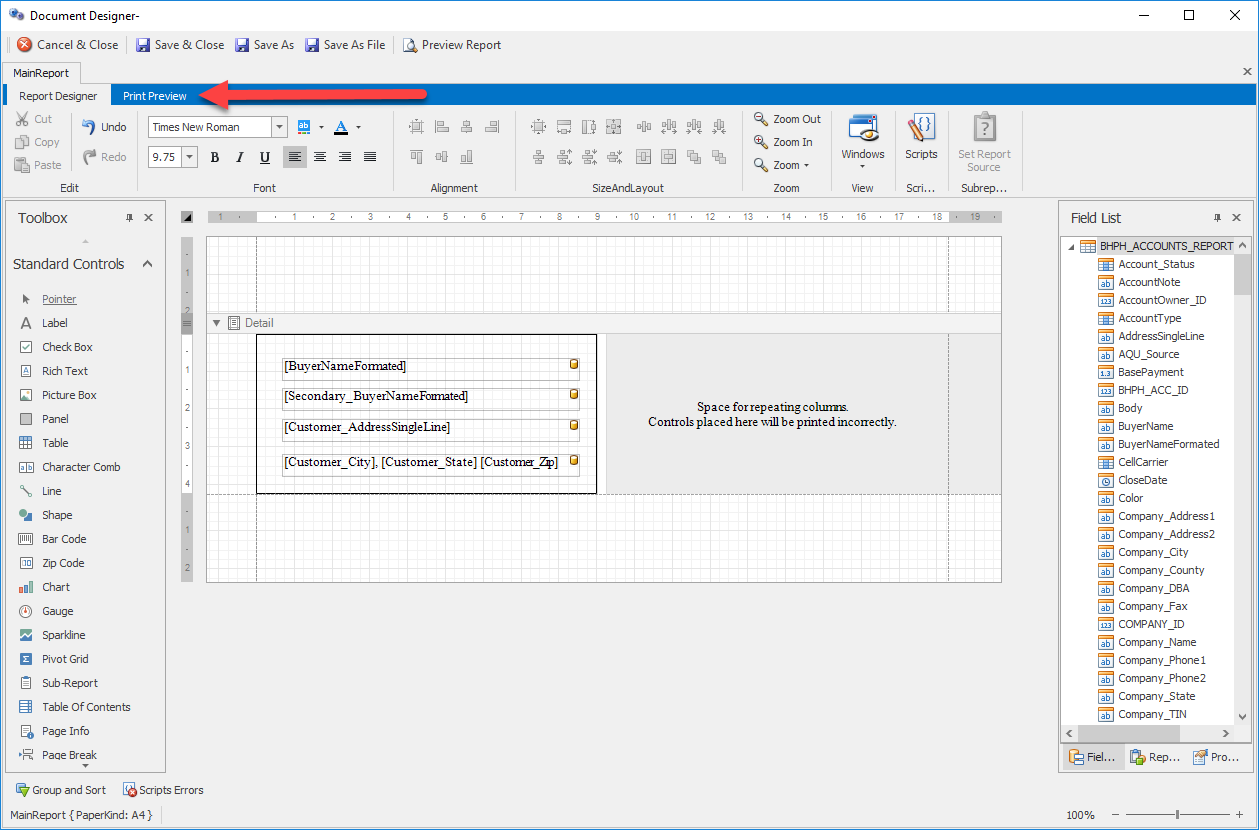 Print Preview
Print Preview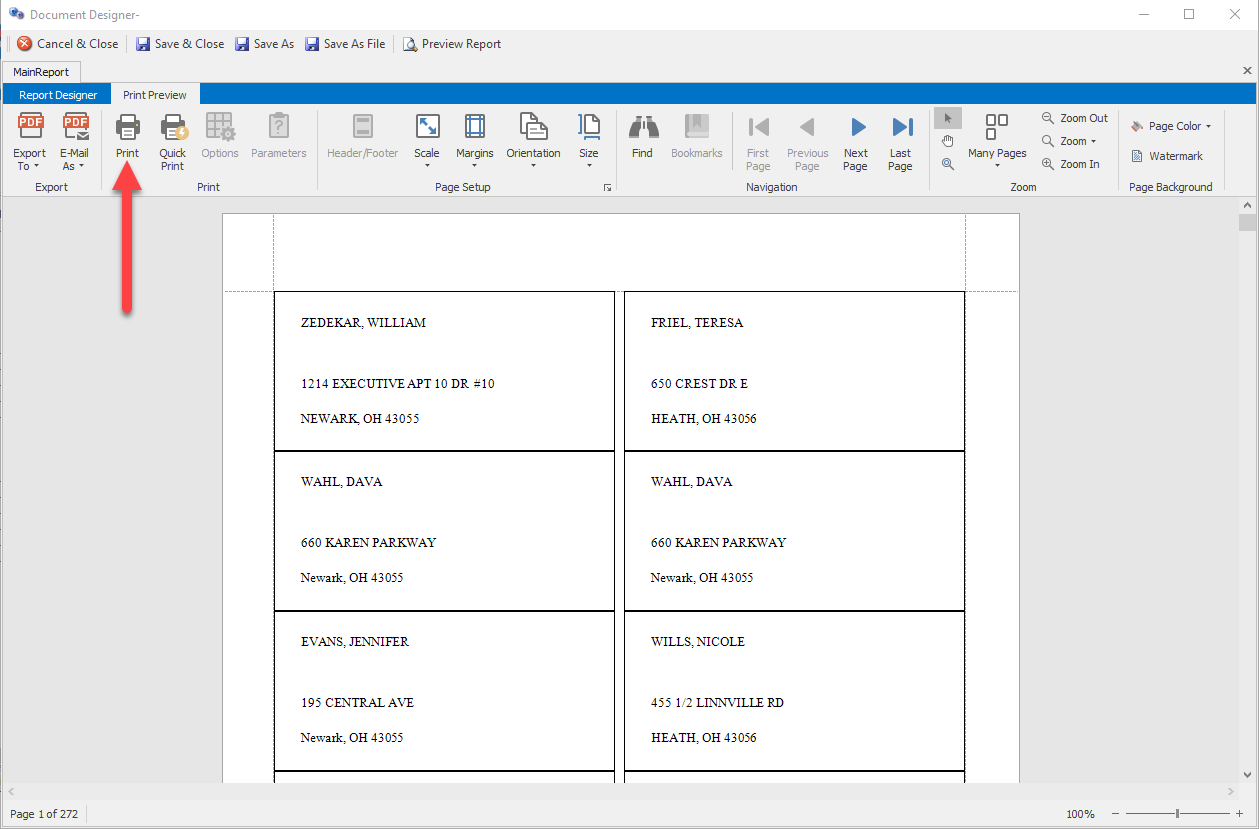 From here you can test print
From here you can test print the labels to be sure they are on the labels properly.
the labels to be sure they are on the labels properly. -
Once you are satisfied with the report you can save it to the system by clicking the "Save & Close" button
 on the toolbar. The "Document Name" screen will open.
on the toolbar. The "Document Name" screen will open.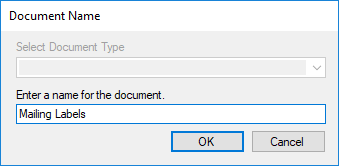 Enter the name you want to call the report and click the "OK". The report will be added to the system. If you have a MASTER COMPANY (more than one company in the system) then go to "Add Document(s) To A Company" otherwise you are done, your report will be visible in reports for the area you made the report for.See "Viewing Reports".
Enter the name you want to call the report and click the "OK". The report will be added to the system. If you have a MASTER COMPANY (more than one company in the system) then go to "Add Document(s) To A Company" otherwise you are done, your report will be visible in reports for the area you made the report for.See "Viewing Reports".
