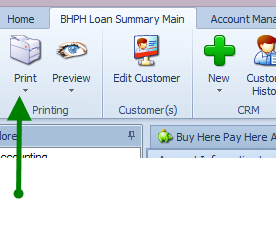Take A Payment
1. Click on BHPH then BHPH Accounts
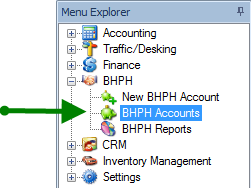
2. Double click on desired customers name to open the account
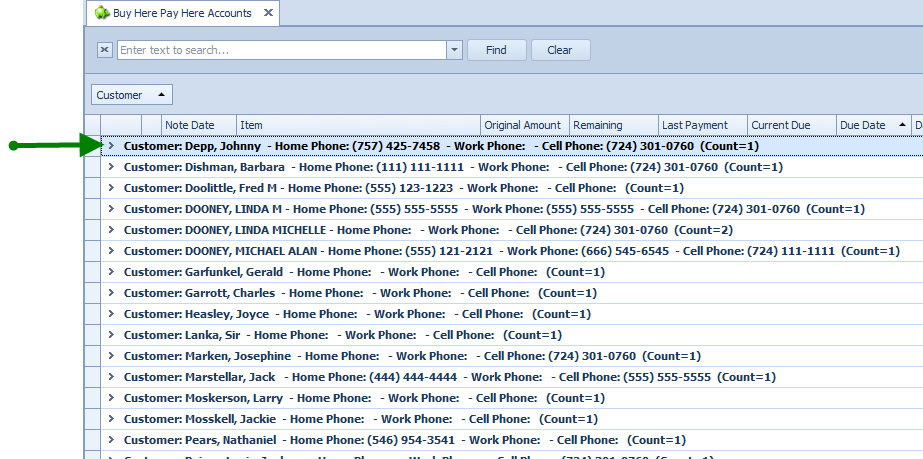
Will look like this
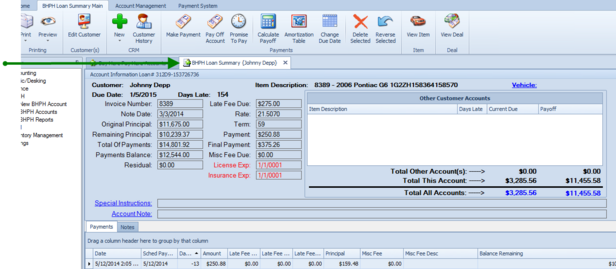
3. Click the Make Payment button.
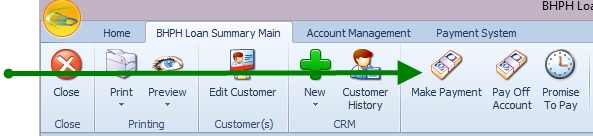
4. Current Due includes the payment amount due (past and present) and includes the late fee
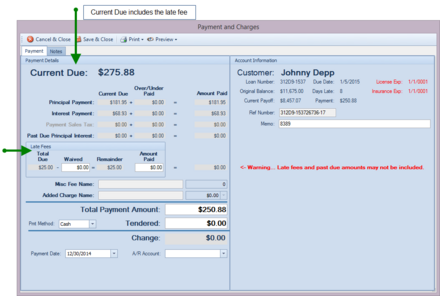
5. Late fees will appear under total due (the number of days when a late payment kicks in is determined by management and entered into the default settings).
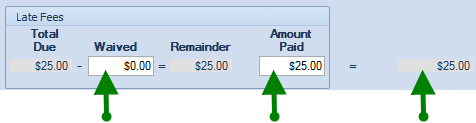
To waive the late fees enter amount to be waived in the Waived field.
To pay the late fee, enter amount to be paid in the Amount Paid field. It will then be added to the regular payment amount due.
Note: The llate fee due can be distributed between waived and paid. If the customer is not paying the total amount due. The Remainder Field will have the amount still due and will carry on to next payment.
6. The Total Payment Amount will automatically show the total amount due (past & present) plus any late fees added. If the customer is paying more or less than the amount shown,, click in filed and enter amount customer is paying.
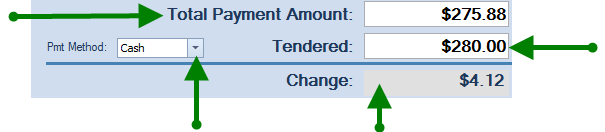
Choose Payment Method using the drop down menu.
The Tendered Field will populate to the total payment amount. If they give you more than the payment amount they are making, click in field and enter amount given. Works like a cash register and will show you change due to them.
7. To enter a memo regarding this payment type in the memo field.
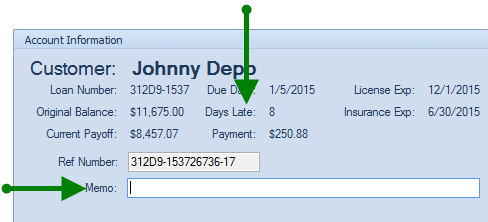
8. Depending on your default settings to print the receipt you will either click Print or Save and Close
The payment information will then be recorded in the payment list on the BHPH Account Summary Screen

To go back and reprint a receipt, click on the payment you want the receipt for, click on arrow under the print button and choose 'Receipt'