Enter a Promise To Pay
Only certain permission levels will have access to enter, change or delete a Promise to Pay note.
1. Click on BHPH, then on BHPH Accounts
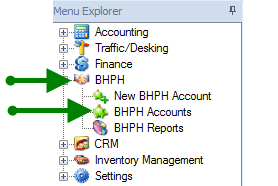
2. Double click on desired customers name to open account or highlight name and click 

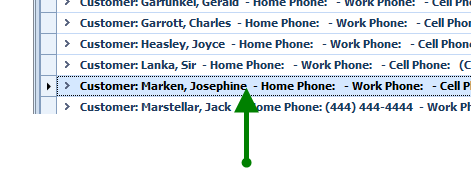
3. Click on Promise to Pay
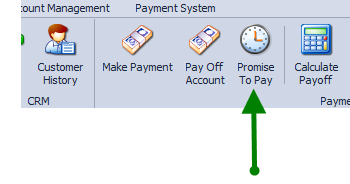
4. Click on drop down arrow to choose date that customer is promising to pay on.
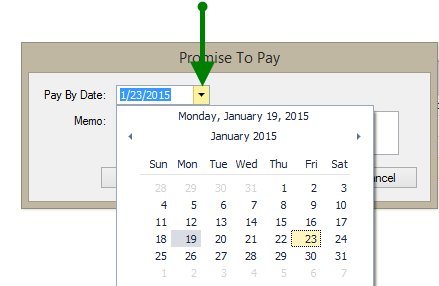
5. Enter promise to pay specifics in to the Memo box. Click OK to Save. Cancel if do not want to save. Go to step 7 for direction to remove or reset.
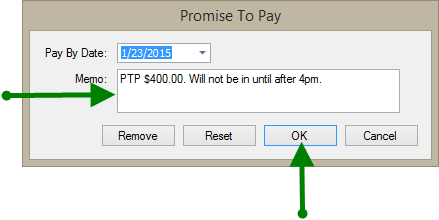
6. The Promise to Pay information will show up on the customers BHPH summary screen.
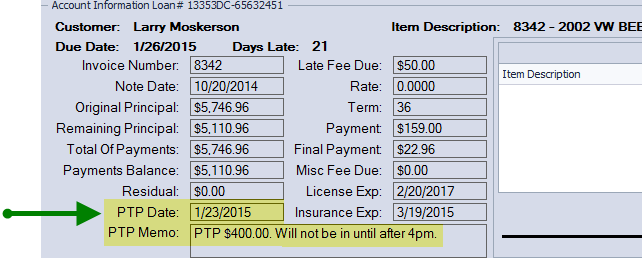
7. To remove, click on Promise to Pay
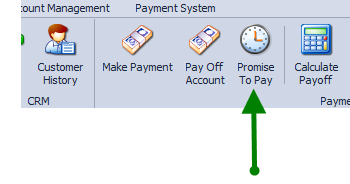
Click Remove, the Promise to Pay window will close and the information will be removed form the customers BHPH summary screen.
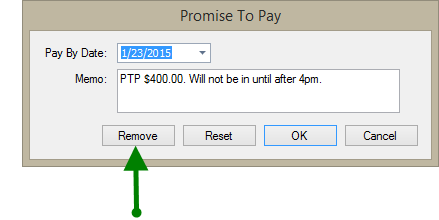
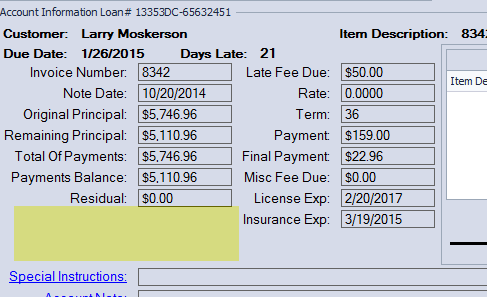
8. To change, change date then highlight text in box, back space and type in new Promise to Pay information.
