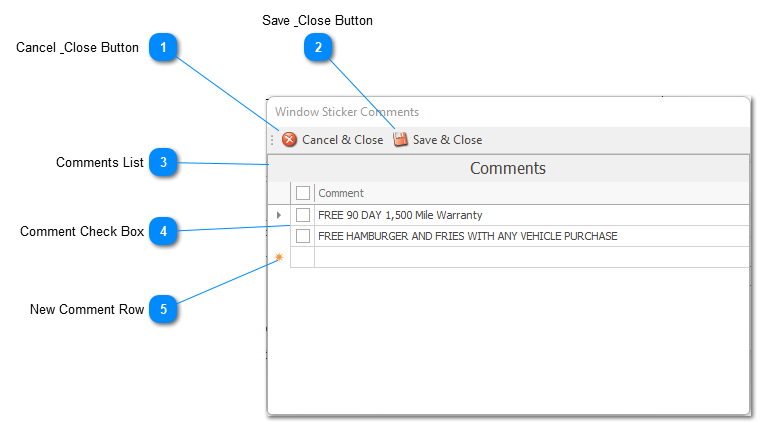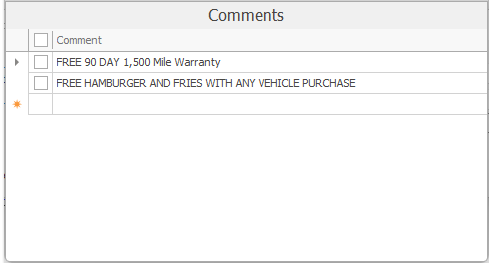Window sticker comments window allows you to enter edit or delete custom comments can be used on your window stickers.
This window can be accessed from "Inventory Window Sticker Settings", " Inventory Management", and "Accounting Vehicle Inventory" windows.
 Cancel & Close ButtonThis menu button will close the window without saving any changed information.
|
|
 Save & Close ButtonThis menu button will save any changed information and close the window.
|
|
 Comments ListThis is where the list of your saved comments will be shown.
|
|
 Comment Check BoxCheck this box to select a comment.
NOTE: This is used to delete one or multiple comments. Just check the comments you wish to delete and press the "Delete" key on your keyboard.
|
|
 New Comment RowTo add a new Comment, type the new comment in the "New Comment" row indicated by an orange star.
|
|