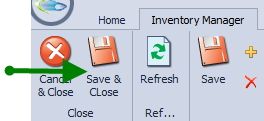Add Vehicle Images
1. Click on Inventory, Click on Inventory Manager.
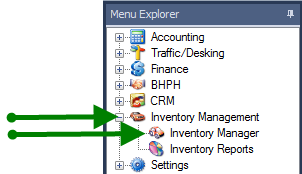

3. Click on Vehicle Image tab, then Get Image From A File.
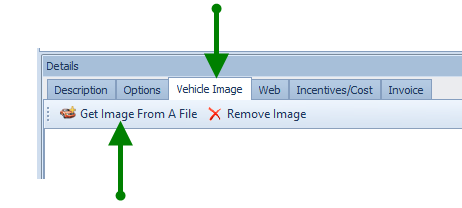
4. When you click Get Image From A File it will open up files on your computer. Choose appropriate file.
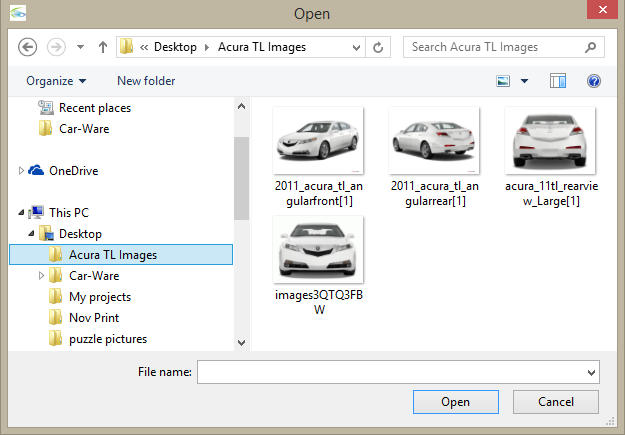
7. To upload all desired images at once, click on first image, then while holding down the CTRL key click on the other images you want.
Do not let up on the CTRL key until you have chosen all desired images. Click OPEN
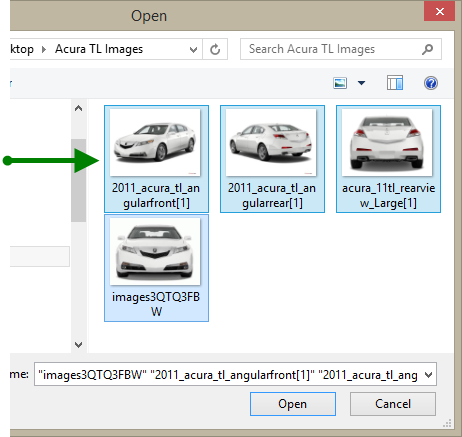
8. To enlarge view of an image, hover mouse over the image
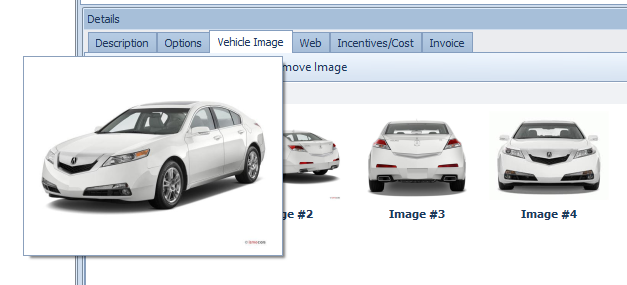
To reorder images, drop and drag. If your inventory is uploaded to the web from ComSoft it will appear in the order you place the images in.
9. To remove, click on desired image to delete then click on Remove Image.
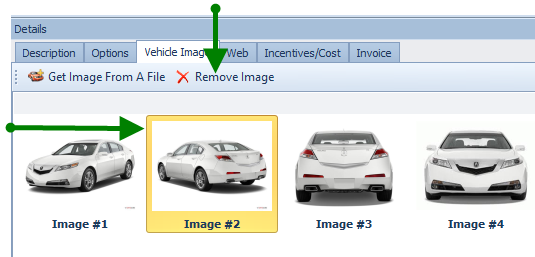
10. Click Save & Close.