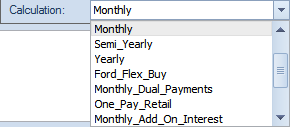Numbers of deal
|
|
The item being charged
|
|
|
Amount for the item that will be included in the financed amount
|
|
|
Amount for the item that will be paid up front
|
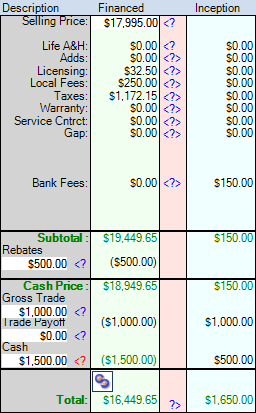
1. The Selling Price will automatically populate when you choose the vehicle. If need to change the selling price click on "<?". Enter the desired selling price. Then press the "Tab" key. Enter a discount if indicated. Click "OK"
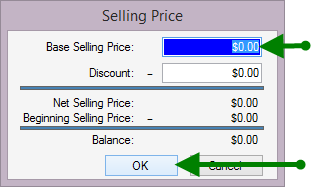
2. Life A&H, if your dealership sells life accident and health, the company(s) and their information will be entered into the settings. To enter desired plan click on "<?", then choose company from drop down menu. Select Options
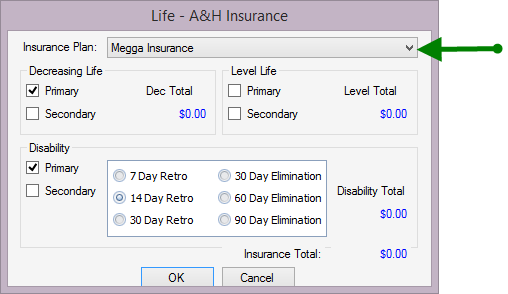
3. Adds are front or back end items that you offer the customer. Click "<?>" Create a menu of frequently offered items to choose from or add item at time of sale
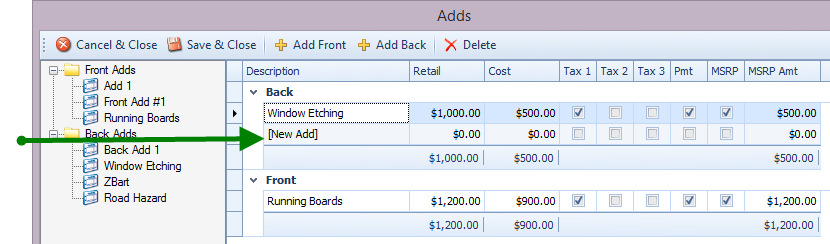
4. Licensing includes the items listed below. Click on the "<?>". These can be added each time, set as a default or changed from the default in this screen.
Click on the drop down arrow by License Name, to choose person (s) and order of, on the registration and other documents.
To remove amount from the financed amount uncheck the In Payment box
Click OK when finished. Numbers will enter into deal.
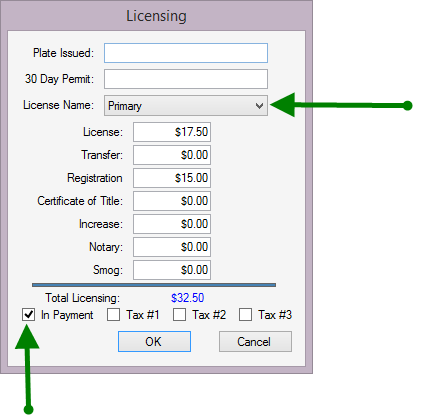
5. Local Fees include but are not limited to Doc Fee, Lien Fee, Luxury Tax or any other fee your state may require. These will be entered into the default settings and will populate with each deal. The amount can be changed by clicking on the "<?>".
To remove amount from the financed amount uncheck the In Payment box
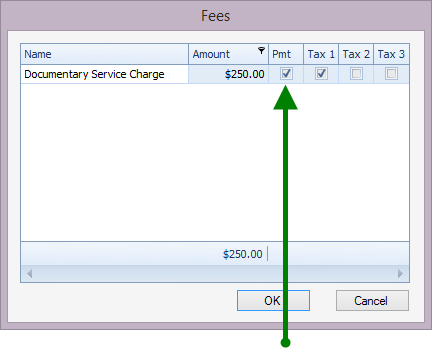
6. Taxes are calculated from the selling price of the vehicle based on the rate of your default state.The laws of your state will dictate whether the sales tax is to use the rate of the county the dealership is in or where the customer lives. If it is based on the dealership location, that will be entered in the default settings so that it is always the rate that populates. If based on where customer lives, "<?>" next to Taxes.
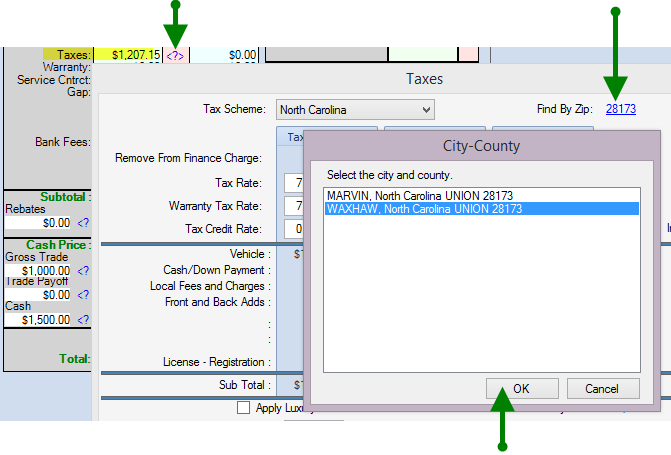
Click on Find by Zip (this is the customers zip code entered on the Up Card). Select the appropriate City and County, click ok. Please call toll free 919-851-2010 ext 1 if tax rate is incorrect.
7. If your dealership sells any of the following, see step two for direction. Same process.
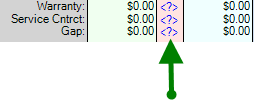
8. When you a choose a bank the default settings related to that bank (if enteredin default settings) will automatically populate.
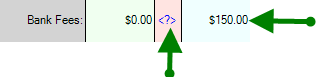
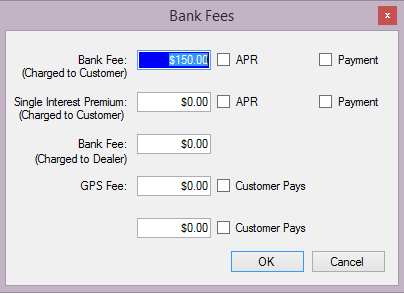
The Bank Fee charged to the customer will show up in the inception column.
If it is to be included in the APR check box and you will note a change in the effective rate and the fee will not show in the financed or inception column.
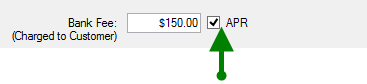
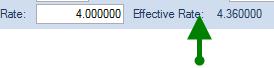
If it is to be included in the payment, check box next to Payment and the amount will be removed from the inception column to financed column.
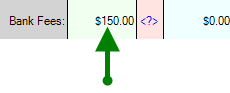
Single Interest Premium works same as above.
The Bank Fee charged to the dealer can be entered in the back setting defaults or each time here
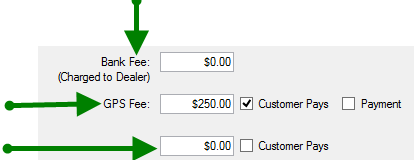
GPS Fee - enter amount. If check Customer pays it will be in the inception column, if you want it to be in the financed amount check Payment
The last field will populate from the bank settings only as Other Fee
9. Rebates - click on <? for options
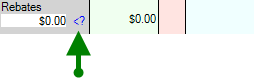
Choose from a default list or Add New Rebate
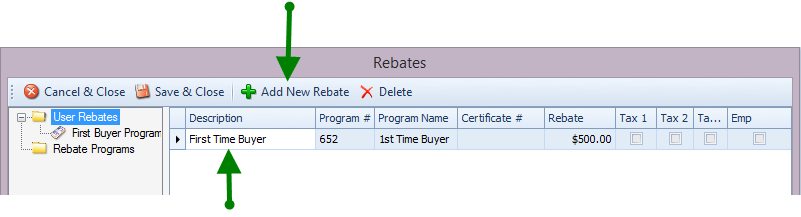
10. To enter the cash down amount and enter information into appropriate fields, then click Save & Close
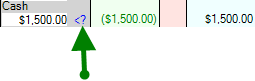
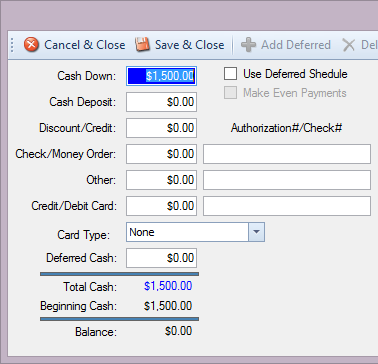
To create deferred payments for Cash Down click Use Deferred Schedule
11. The first column is the total amount financed and the last column is what is due at time of signing (this includes any deferred payments that have been scheduled)
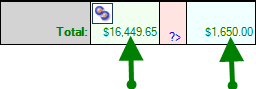
12. To change the terms of a deal, click in the appropriate box and enter desired numbers. Effective rate can not be changed, it is a calculated field.
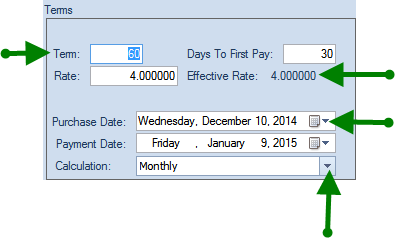
To change the Purchase or Payment Date, click on drop down arrow to choose desired date.
To choose frequency or calculation of payment amount, click on drop down arrow and choose from list. Note this may change your term depending on choice.