Start A New Deal
-
Click on "+" next to "Finance"
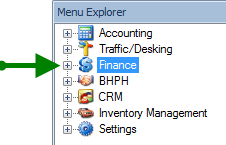
2. Click on "New Finance Deal"
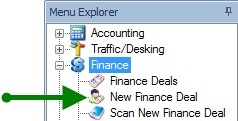
3. Deal Screen
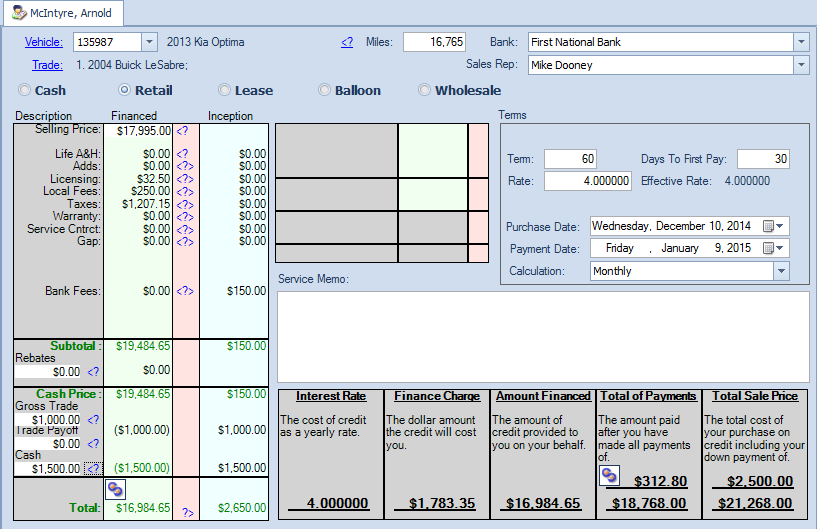
4. Use drop down arrows to choose vehicle and bank.

5. Enter updated miles
6. Click Trade for more entry detail
6. Sales Rep will populate to person who is signed in. If need to change, click on drop down menu

7. Choose Deal type. Click on following links for instructions for deal type other than Retail.
LEASE
WHOLESALE
8. Click "Numbers in a Deal" for more entry detail
