CASH Deal
Follow these instructions if you are starting a deal in the finance module. Click on link if you are starting it as a quote in Traffic/Desking
1. Go to Finance - New Finance Deal
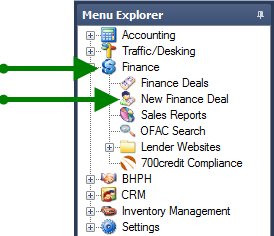
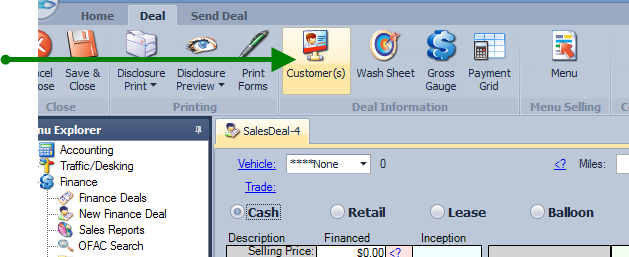
3. Double click on desired Vehicle from drop down menu.
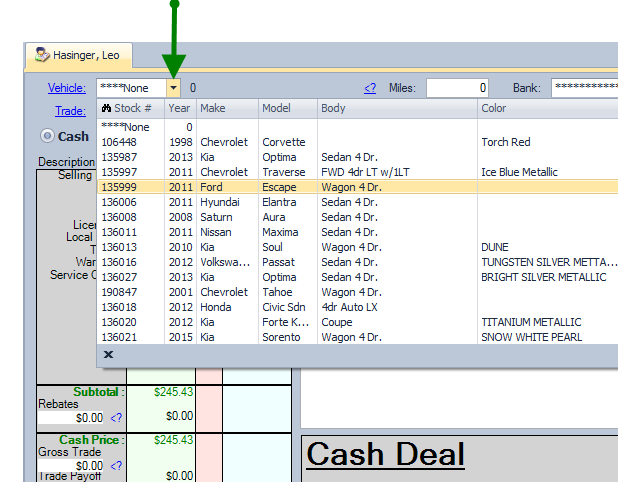
4. The Selling Price will automatically populate from the inventory information. If not there or need to be changed, click on "<?". Enter the desired selling price. Enter a discount if indicated. Click "OK"
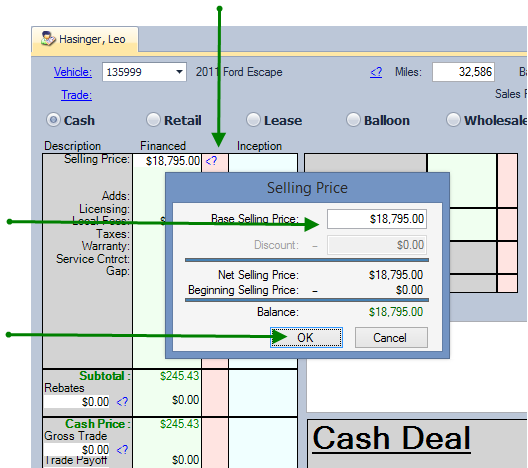
5. Vehicle Miles will also populate from inventory information. If blank, click on box and enter miles on vehicle at time of sale.
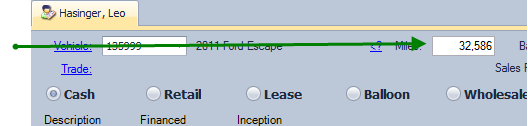
6. Defaults can be set for your licensing fees. If they need to be changed in a specific deal, click on <?> to change the amount to be charged.
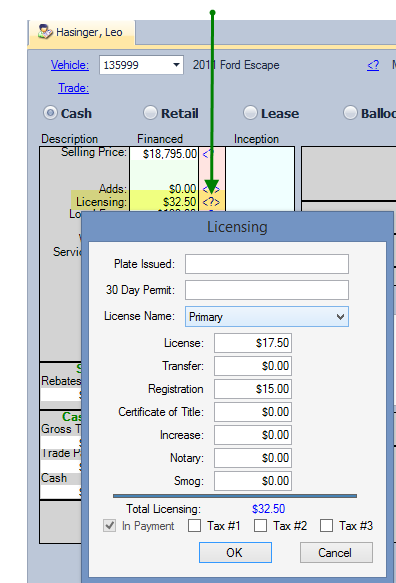
7. Click on drop down arrow next to License Name to choose names and order of to go on the license
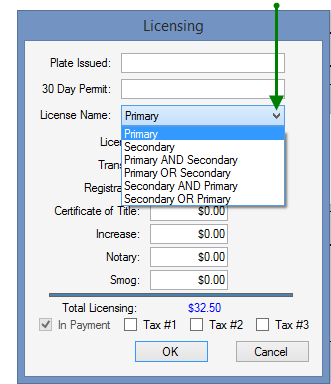
8. The Doc fee can be set as a default or entered/changed at the time of sale. click on <?> next to fee
click in amount box at top enter desired fee, click ok. For more information on how to set of change
defaults click State & Local Charges
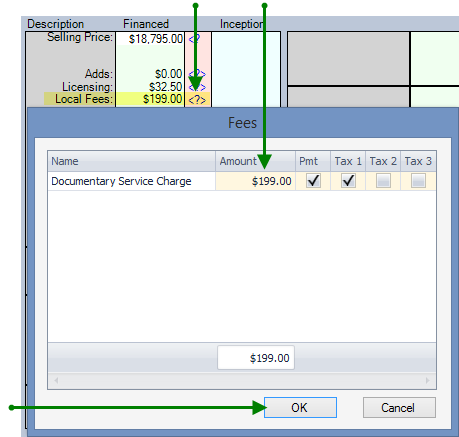
9. Taxes are defaulted to your location. If the vehicle sales tax is required to be charged per the customer address
Click on <?> next to the tax amount. To change tax to customers address click on the zip code in blue, top
right hand corner and choose the corrrect city and county. Click ok and tax will recalculate.
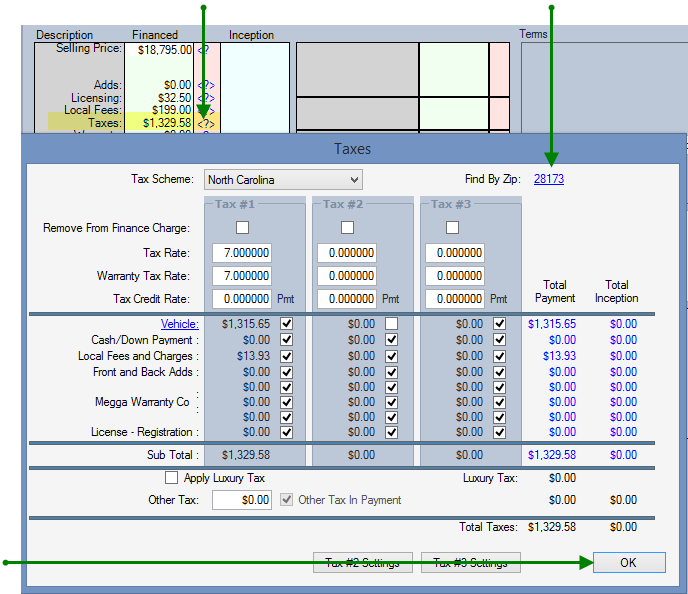
10. Any of the items highlighted below can be set as a list of defaults to choose from. Click on <?> open
the pop box, enter information. For more information for each of these click on the link below.
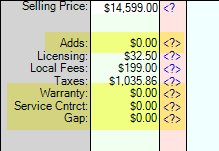
11. The total of the deal wilb be at the bottom. If you want to change the total after negotiation
with the customer Click on the  to open the Roll Feature. Entered desired total amount,
to open the Roll Feature. Entered desired total amount,
Click roll. then click on Rool Selling Price. It will then adjust the amounts inthe deal.
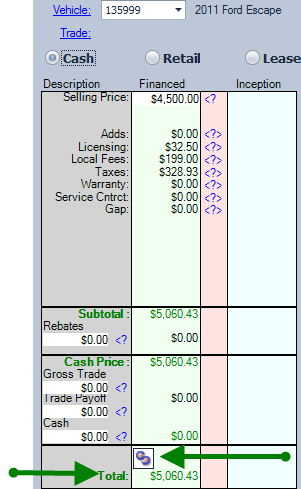
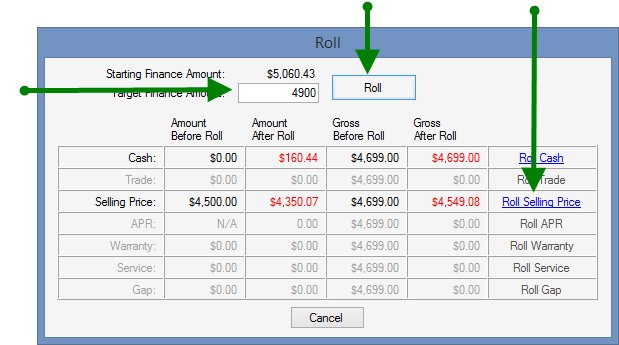
13. To lock deal and remove vehicle from inventory click Finalize Deal.
