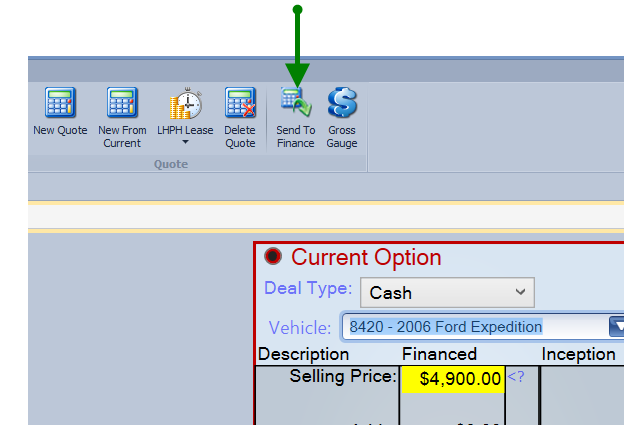Create a Cash Quote
First you will need to open an existing customer or a new customer record. For more informatoin click Guest Record
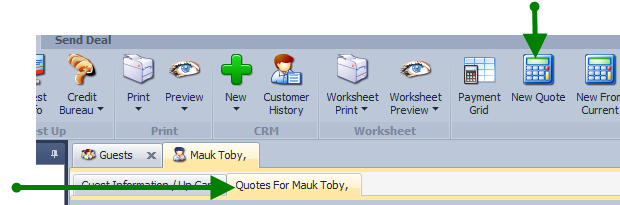
1. To create a cash quote, click on drop down menu by deal type, choose Cash
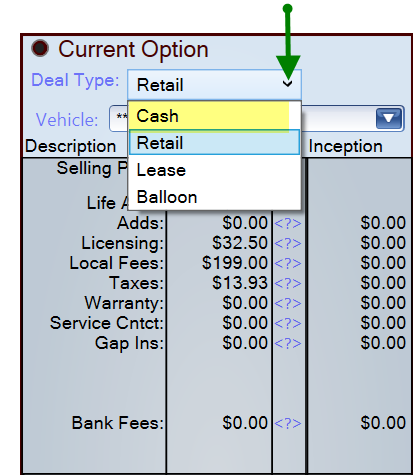
2. To Choose vehicle, click on drop down arrow next to Vehicle, to open your inventory list. Coose desired vehicle.
Vehicle price will populate into the deal if it was entered into inventory.
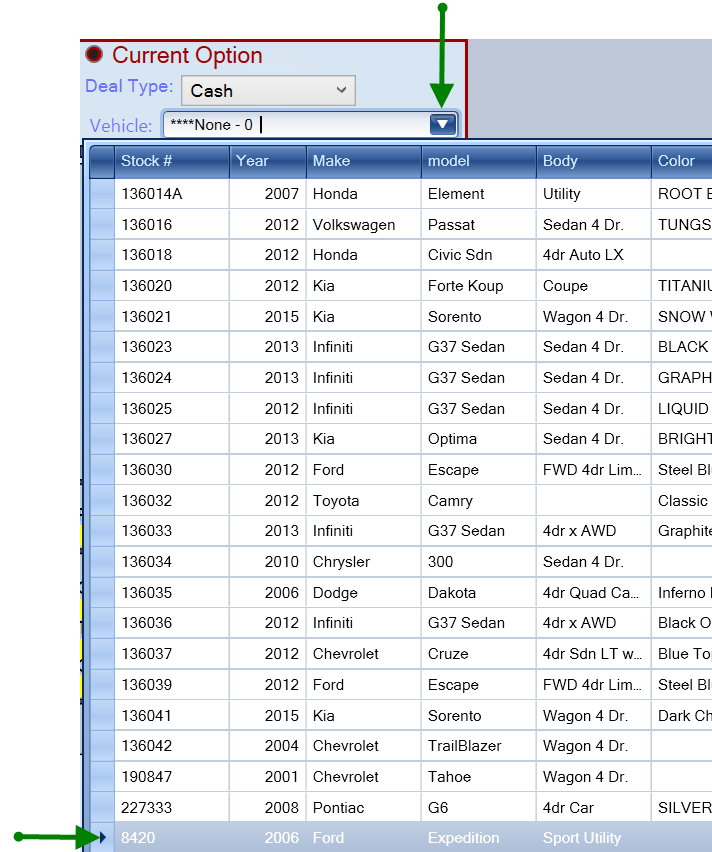
3. The selling price can be entered or changed by clicking on the <?> next to vehicle amount
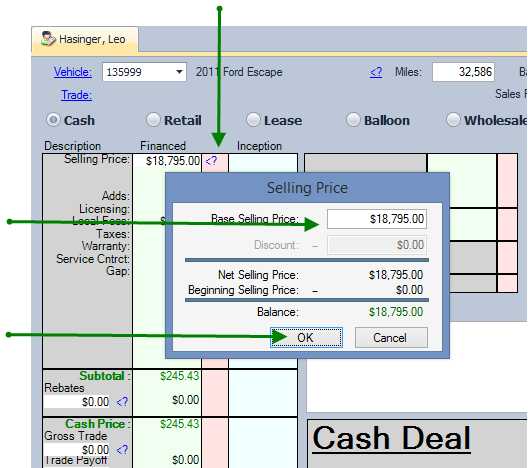
4. Defaults can be set for your licensing fees. If they need to be changed in a specific deal, click on <?> to change the amount to be charged.
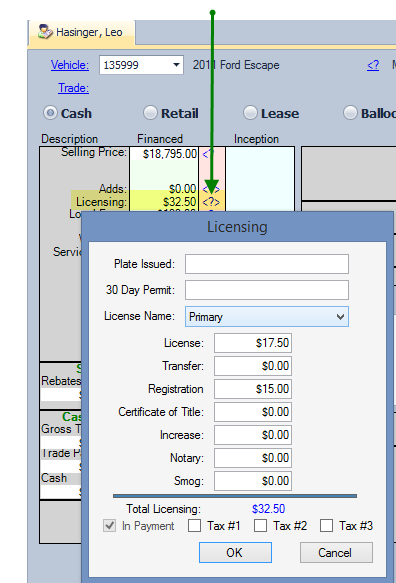
Click on drop down arrow next to License Name to choose names and order of to go on the license
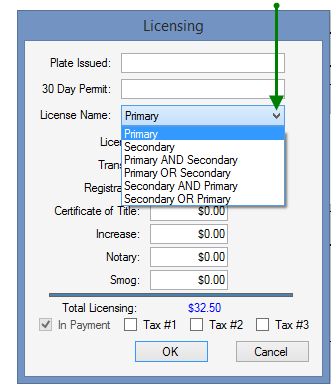
5. The Doc fee can be set as a default or entered/changed at the time of sale. click on <?> next to fee
click in amount box at top enter desired fee, click ok. For more information on how to set of change
defaults click State & Local Charges
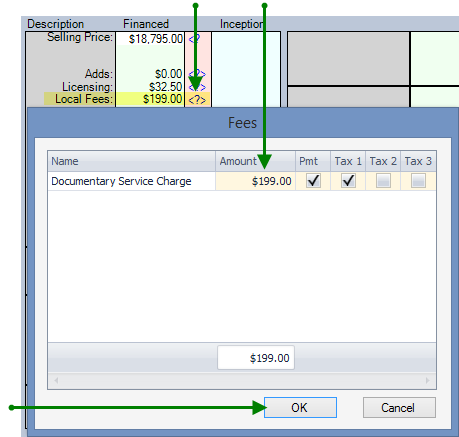
6. Taxes are defaulted to your location. If the vehicle sales tax is required to be charged per the customer address
Click on <?> next to the tax amount. To change tax to customers address click on the zip code in blue, top
right hand corner and choose the corrrect city and county. Click ok and tax will recalculate.
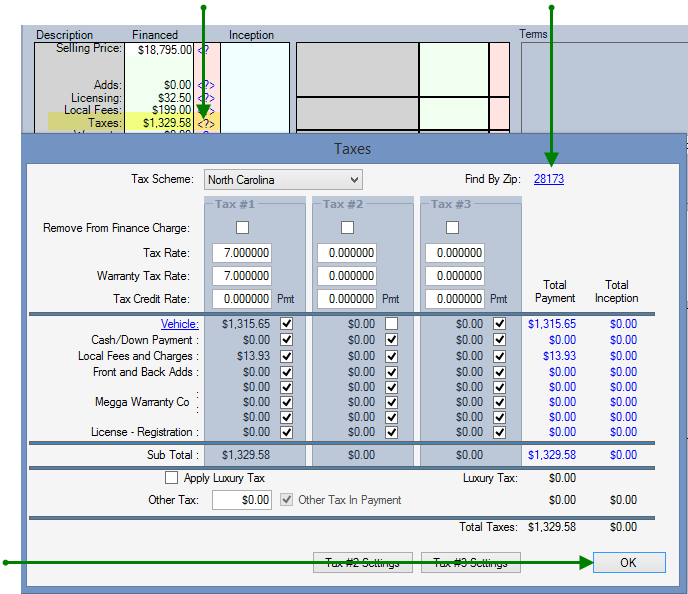
7. Any of the items highlighted below can be set as a list of defaults to choose from. Click on <?> open
the pop box, enter information. For more information for each of these click on the link below.
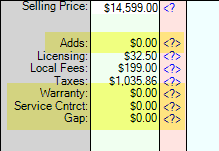
8. Send to Finance for deal to be completed.