Creating a Quote
-
Click on "Quotes for customer's name"
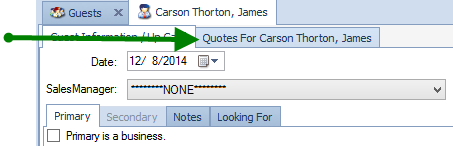
-
Click on "New Quote"
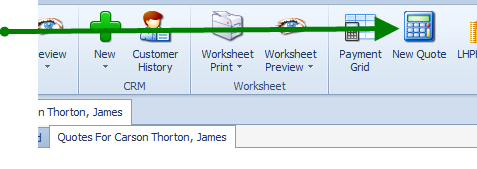 Columns on Quote
Columns on Quote What the item is being charged
What the item is being charged Amount for the item that will be included in the financed amount
Amount for the item that will be included in the financed amount Amount for the item that will be paid up front
Amount for the item that will be paid up front -
Click on drop down arrow for "Deal Type" . Click on desired type (Cash, Retail, Lease, Wholesale). To create a Buy Here Pay Here deal select Retail.Click on the words "Deal Type" to choose the frequency of the payments.
4. Click on drop down box for "Vehicle" selection. This will open up your inventory list. Click on desired vehicle.
5. The selling price will populate from the amount that was entered for this vehicle in inventory. If the number remains $0.00, click on the blue "<?"
Enter the desired selling price for the chosen vehicle. Then press the "Tab" key. Enter a discount if indicated. Click "OK"
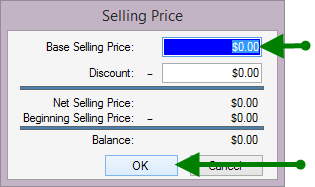
6. Once the selling price is entered, the amounts for Licensing, Local Fees and Tases will automatically calculate. These numbers are based on the default parameters entered at time of ComSoft set up. If the amounts need to be changed, click on the blue "<?" . Click Numbers of deal for more details
7. Click Start a New Deal for more detailed information on entering remaining items. Click Add a Trade for more details
8. If customer decides to purchase vehicle or deal numbers need to be worked by F&I - click send to finance

9. Once the quote is sent to finance it is locked in the Traffic/Desking module.
