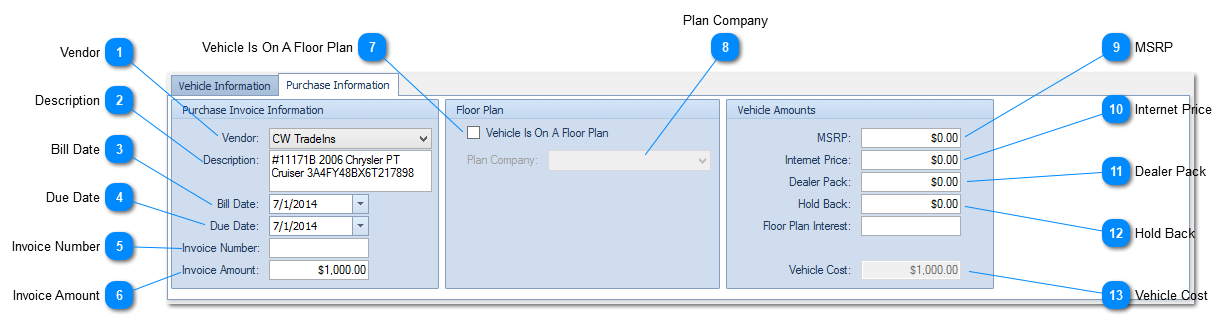Purchase Information Tab.
 VendorSelect the vendor you purchased this vehicle from.
|
|
 DescriptionEnter the description for this vehicle.
Note: If you leave this field blank ComSoft DMS will use the Stock Number, Year, Make, Model, and VIN for the description.
|
|
 Bill DateEnter the day you were billed for this vehicle.
|
|
 Due DateEnter the due date the bill was to be paid.
|
|
 Invoice NumberEnter the invoice number for this vehicle purchase.
|
|
 Invoice AmountEnter the amount you were billed for this vehicle.
|
|
 Vehicle Is On A Floor PlanIf the vehicle is on a floor plan place a check in the check box.
|
|
 Plan CompanyIf the vehicle is on a floor plan select the floor plan company.
|
|
 MSRPEnter the MSRP for this vehicle.
|
|
 Internet PriceEnter the internet price.
|
|
 Dealer PackEnter the Dealer Pack / Lot Fee amount.
|
|
 Hold BackEnter the hold back amount.
|
|
 Vehicle CostThis is the total cost of this vehicle. Non-editable.
|
|