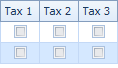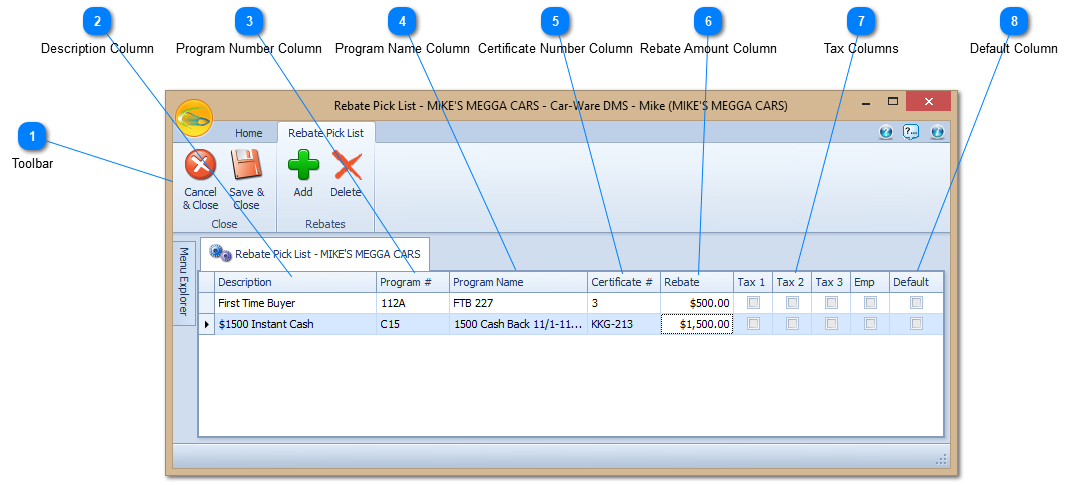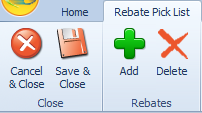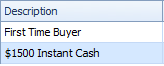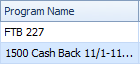To properly display this page you need a browser with JavaScript support.
The Rebate Pick List allows you to create rebates that are frequently added to deals. This allows you to quickly enter rebates without having to type all the information.
Toolbar
Cancels any changes and closes the window.
Saves all changes and closes the window.
Adds a new rebate to the list.
Deletes the selected rebate from the list.
Description Column The description column describes the rebate.
Program Number Column Enter the rebates program number.
Program Name Column Enter the rebates program name.
Certificate Number Column Enter the rebates certificate number.
Rebate Amount Column Enter the amount of the rebate.
Tax Columns
Default Column If the default column is checked the rebate will automatically be added to every new deal that is created in the system.
This is handy if there are rebates that you always add to a vehicle.