Vehicle Information Tab
The Vehicle Information tab contains information about the vehicle.
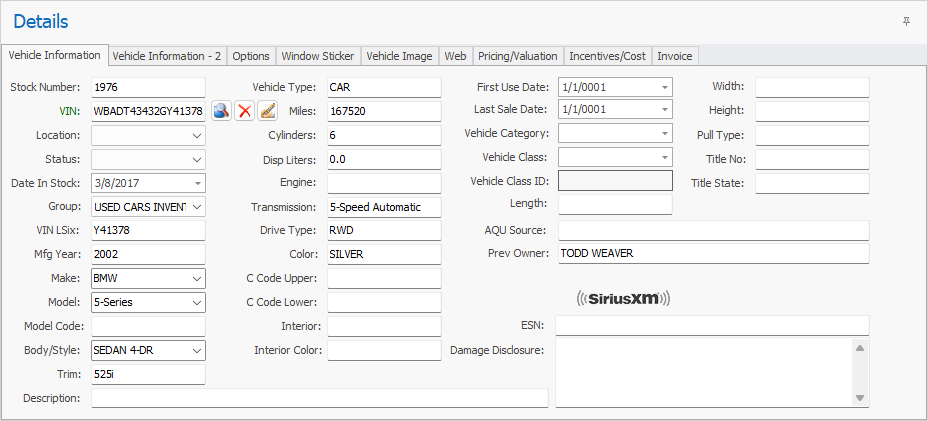
List of Fields:
-
Stock Number - The stock number assigned to the vehicle.
-
VIN - Vehicle Identification Number (VIN).
 Button will decode the VIN. When the VIN is decoded it will automatically populate other fields that it has information about as well as add options that are available on the vehicle. Some vehicles will have different trim packages, engines, or transmissions. In these cases the the VIN Decoder Options window will open so you may select the correct information for your vehicle.
Button will decode the VIN. When the VIN is decoded it will automatically populate other fields that it has information about as well as add options that are available on the vehicle. Some vehicles will have different trim packages, engines, or transmissions. In these cases the the VIN Decoder Options window will open so you may select the correct information for your vehicle. Button will delete the stored decoded VIN information. Use this button if you wish to re-decode the VIN.
Button will delete the stored decoded VIN information. Use this button if you wish to re-decode the VIN. Button will open the Edit Decoded VIN Data window. This window contains information the is generally not used in most vehicle inventory. It is included to be backwards compatible.
Button will open the Edit Decoded VIN Data window. This window contains information the is generally not used in most vehicle inventory. It is included to be backwards compatible. -
Location - This is a drop down list that can contain user defined locations. To edit the list go to "Settings / Inventory Settings/ Inventory Locations". See Inventory Locations.
-
Status - This is a drop down list that contains 6 permanent statuses (Unknown, Available, Sold, Pending, Unavailable, Consignment) as well as user defined statuses. This is primarily included to support legacy program conversions.
-
Date In Stock - The date the vehicle was stocked in.
-
Group - This is a drop down list that will contain vehicle inventory groups. Inventory Groups can be edited in the Inventory Group Setup window.
-
VIN LSix - The last 6 numbers of the vehicles VIN.
-
Mfg Year - The vehicle year.
-
Make - The vehicle make (Ford, Chevrolet, Toyota, etc..).
-
Model - The vehicle model (F250, Silverado, Tundra, etc..).
-
Model Code - The vehicle model code.
-
Body Style - The vehicle body style (Sedan 4-DR).
-
Trim - The vehicle trim (CAR, TRUCK, VAN, etc..).
-
Description - User defined description of the vehicle.
-
Vehicle Type - The vehicle type (CAR, TRUCK, VAN, etc..).
-
Miles - The vehicle existing miles at time of purchase.
-
Cylinders - The vehicle cylinder count.
-
Disp Liters - The vehicle displacement in liters.
-
Engine - The vehicle engine description (4.6L V8 SOHC 24V).
-
Transmission - The vehicle transmission type (5-Speed Automatic).
-
Drive Type - The vehicle drive type (AWD, RWD, etc..)
-
Color - The vehicle color.
-
C Code Upper - The vehicle upper color code.
-
C Code Lower - The vehicle lower color code.
-
Interior - Interior type (Leather, Cloth, etc..).
-
Interior Color - The vehicle interior color.
-
First Use Date - The date the vehicle was first leased. This is used to calculate deprecation in accounting. Only used for LHPH dealers.
-
Last Sale Date - The last time this vehicle was sold.
-
Length - Vehicle or trailer length.
-
AQU Source - Where the vehicle was acquired from.
-
Prev Owner - Who the previous owner of the vehicle was.
-
ESN - The XM radio identification number.
-
Damage Disclosure - User defined list or description of possible damage the vehicle has suffered.
-
Width -Vehicle or trailer width.
-
Height - Vehicle or trailer height.
-
Pull Type - Vehicle or trailer pull type.
-
Title No - The vehicle title number.
-
Title State - The vehicle title state.
