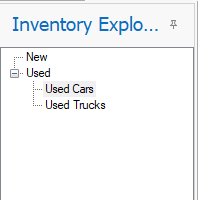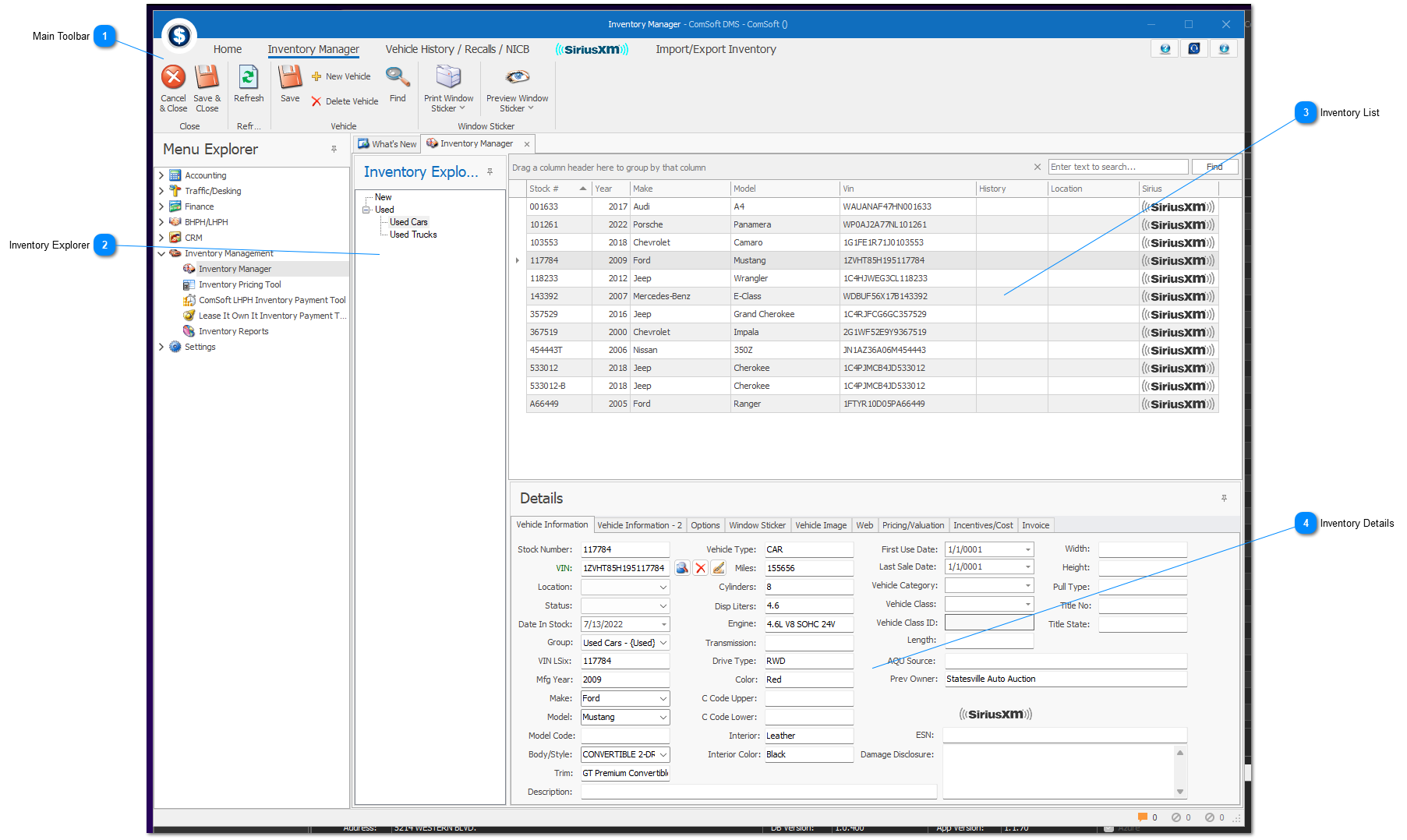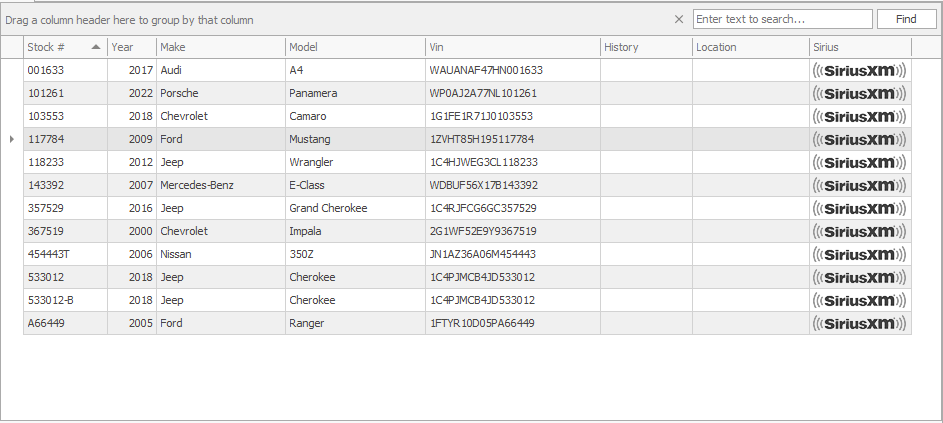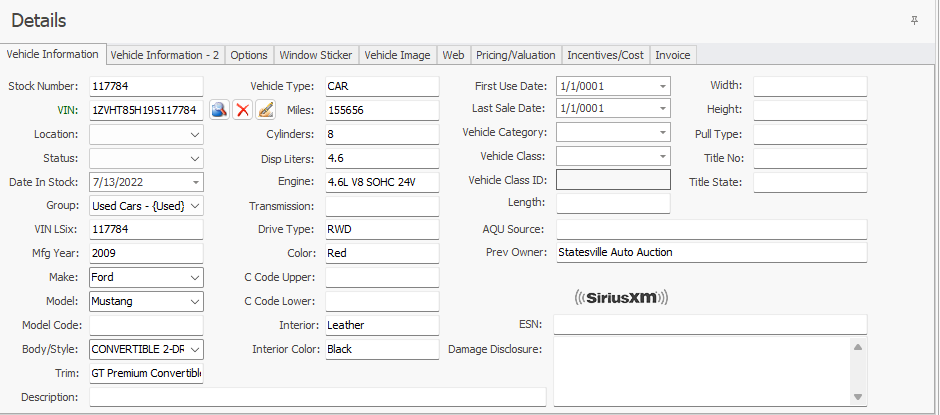To properly display this page you need a browser with JavaScript support.
Main Toolbar The "Inventory Manager" toolbar is always available when you are in the "Inventory Manager" screen. Depending on other integration plugins you may have, other toolbars might be available. Information about each toolbar can be found in their own sections. Vehicle History / Recalls / NICB
Import / Export Inventory
Inventory Explorer The "Inventory Explorer" helps to separate out vehicle groups or models. To change how this separation is done, see Sales Parameters Window .
Inventory List The "Inventory List" will show a list of vehicles that are a member of the item that is selected in the Inventory Explorer.
Inventory Details The "Details" section contains all information about the selected vehicle. Here you can enter or edit the information about the selected vehicle.
Information is grouped together in tabs and can be found in their own sections.
Vehicle Information
Vehicle Information - 2
Options
Window Sticker
Vehicle Image
Web
Pricing / Valuation
Incentives / Cost
Invoice