Import From JTZ
After Adding inventory and taking pictures using the JTZ mobile app, you inventory will show up in the "Shop Autos" web site. Log in to your account and to see the inventory, in the Shop Autos menu select the 1: "Inventory Management" option and then 2: "Edit | Delete Inventor".
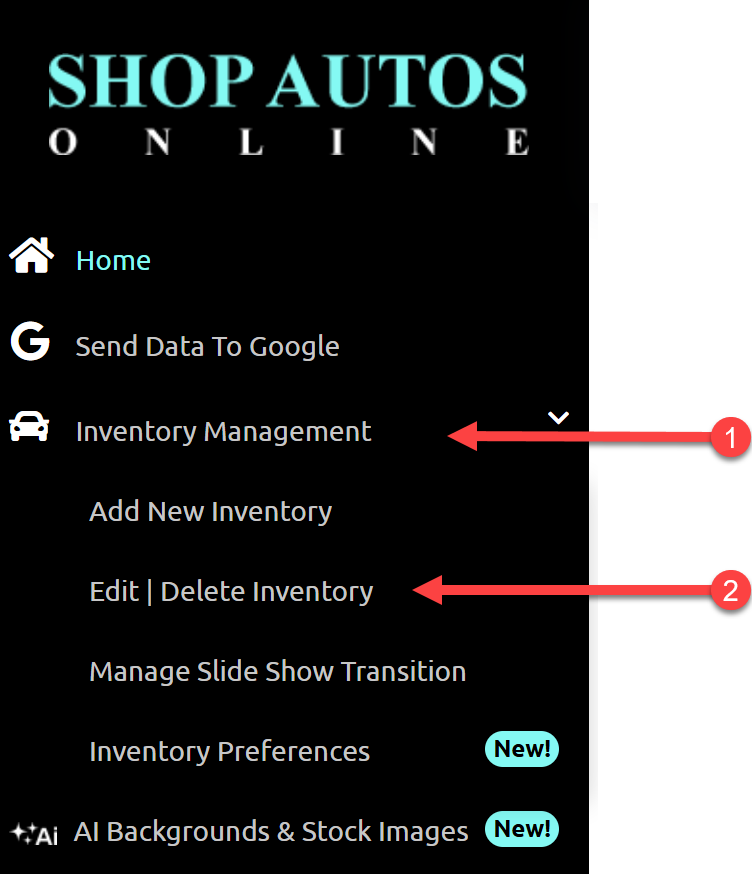
Here you can see the vehicles that are on the site and edit or delete them.
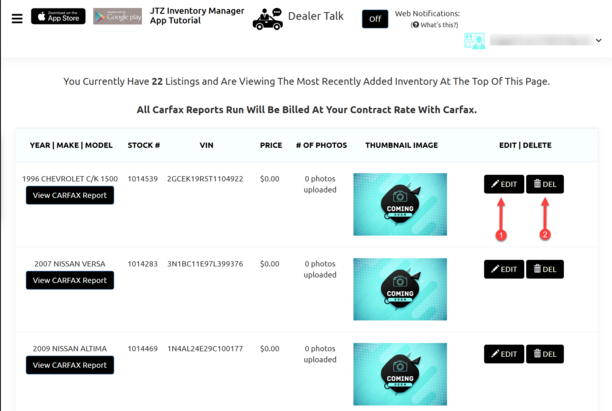
1. Selecting Edit allows you to make changes to the vehicle information that is stored on the site.
NOTE: Changing the information here does not change information in ComSoft until doing and import.
2. Clicking the "Del" button will delete the vehicle from the site.
NOTE: This will only delete this vehicle from the site NOT ComSoft.
JTZ makes newly added inventory from the mobile app available to ComSoft automatically every 4 hours. If you need to import this inventory into ComSoft immediately be sure to click the "Export To MonyMaker" button that is on the home screen.
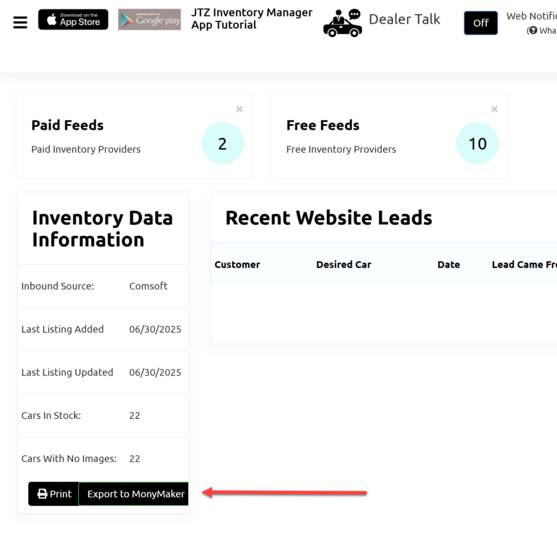
Next, go to the ComSoft "Import / Export Inventory Toolbar" in the "Inventory Manager" screen, select JTZ as the provider and click the "Import" button.
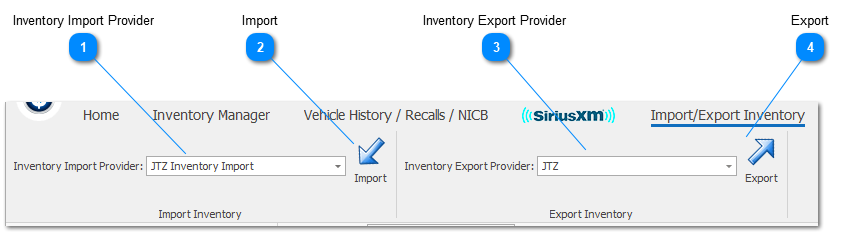
The Import Inventory window will open.
