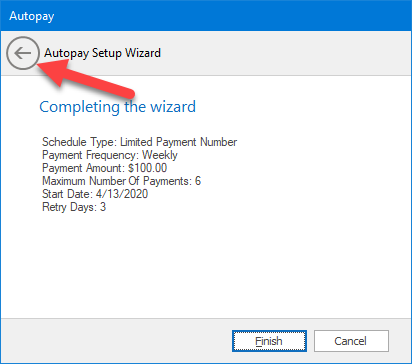Limited Payment Number
Limited payment number can be used if you wish to process one or many payments of a certain amount.
Once the payments have been processed no further payments will be processed thereafter.
-
When you click the AutoPay button on the tool bar (see Add Customer to AutoPay) the AutoPay setup wizard will open.
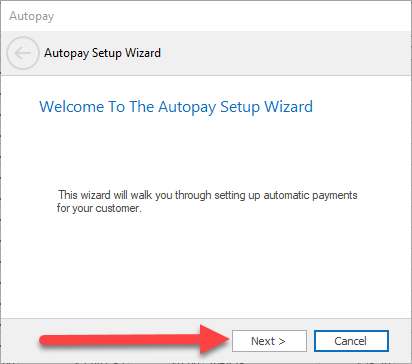
Click the "Next >" Button.
2. Next select a customer payment method. NOTE: If you don't have a customer payment method see "Add or Edit Customer Payment Methods"
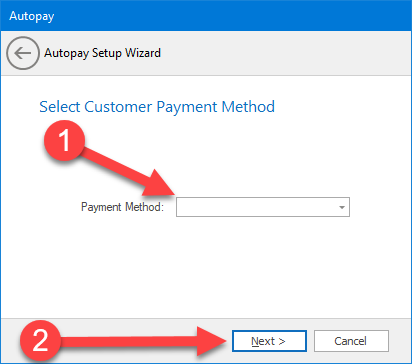
1. Select payment method.
2. Click the "Next >" button.
3. Select "Limited Payment Number" and click the "Next >" button.
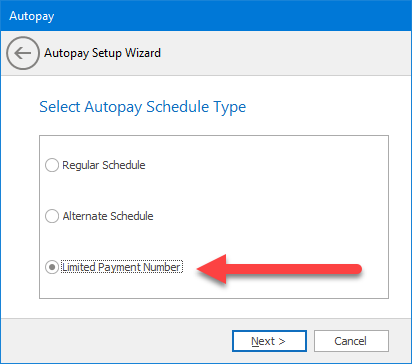
4. Enter the alternate payment amount you want to process for each new period and click the "Next >" button.
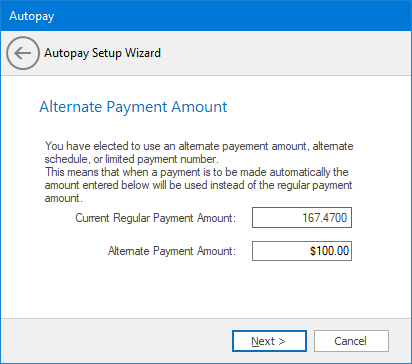
5. Enter the maximum number of payments you wish to process.
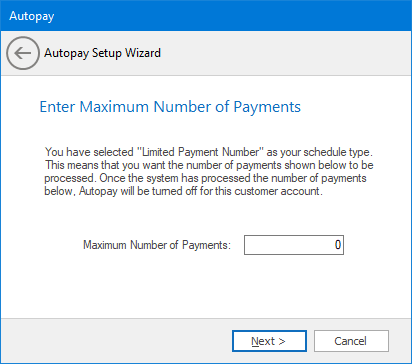
6. Set the start date. For limited payment number schedule, this is the date the first payment is to be processed. Each payment will be processed according to the accounts regular scheduled payment(s). Click the "Next >" button.
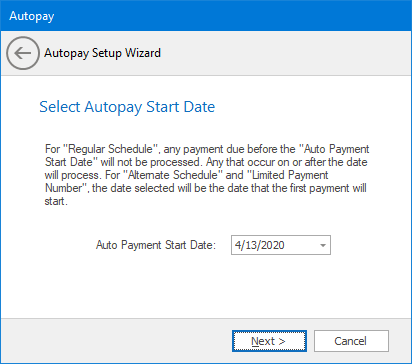
7. enter the number of times to retry processing the payment if the process fails. Click the "Next >" button.
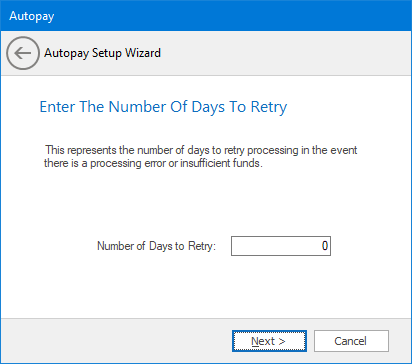
8. The final screen will list all the options you set through the wizard. If you need to change a setting click the back button to go back to the previous screen.
Click the "Finish" button to complete AutoPay setup.